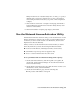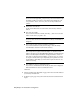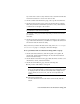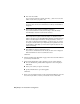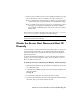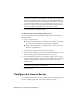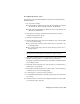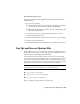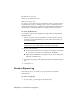User`s guide
To configure the license server
You should be logged in with Administrator rights when working with the
LMTOOLS utility.
1 Do one of the following:
■ Click Start menu (Windows XP & 2000) ➤ All Programs (or Programs)
➤ Autodesk ➤ Network License Manager ➤ LMTOOLS.
■ Right-click the LMTOOLS icon (Windows Vista) on the desktop and
click Run As Administrator.
2 In the Lmtools program, on the Service/License File tab, select the
Configure Using Services option.
3 Click the Config Services tab.
4 On the Config Services tab, in the Service Name list, select a service name
or do one of the following:
■ If a service name is selected, verify that it is the one you want to use
to manage licenses.
■ If no service name exists, enter the service name you want to use to
manage licenses.
NOTE If you have more than one software vendor using FLEXlm
®
for license
management, the Service Name list contains more than one option.
5 In the Path to Lmgrd.exe File box, enter the path to the Network License
Manager daemon (lmgrd.exe), or click Browse to locate the file.
By default, this daemon is installed in the \Program Files\Autodesk Network
License Manager folder.
6 In the Path to the License File box, enter the path to your license file, or
click Browse to locate the file.
7 In the Path to the Debug Log File box, enter a path to create a debug log,
or click Browse to locate an existing log file.
8 To run lmgrd.exe as a service, select Use Services.
9 To automatically start lmgrd.exe when the system starts, select Start Server
at Power Up.
10 Click Save Service to save the new configuration under the service name
you selected in step 4. Click Yes.
Configure the License Server | 43