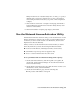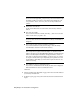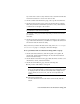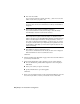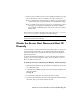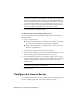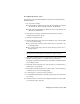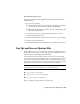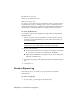User`s guide
NOTE If your server has more than one network adapter, select the one that
corresponds to a physical network adapter. To determine which adapters are
physical: in the Windows command prompt, enter ipconfig /all, and then
view the Description field above each physical address. If there is more than
one physical network adapter, it does not matter which one you use. You
just need to make sure that it is properly installed and is functional. Devices
such as VPN adapters, PPP adapters, and modems are not valid.
5 Close the Windows command prompt.
To obtain the host name and ID using lmtools.exe
You should be logged in with Administrator rights when working with the
LMTOOLS utility.
1 Do one of the following:
■ Click Start menu (Windows XP & 2000) ➤ All Programs (or Programs)
➤ Autodesk ➤ Network License Manager ➤ LMTOOLS.
■ Right-click the LMTOOLS icon (Windows Vista) on the desktop and
click Run As Administrator.
2 In the Lmtools program, click the Systems Settings tab.
3 On the Systems Settings tab, locate the Computer/Hostname box. Copy
the host name and paste the information into a text editor.
4 Locate the Ethernet Address box. The ethernet address is the host ID. It
consists of twelve characters. Write down the information. If your ethernet
address is more than twelve characters, write down the first twelve
characters only.
NOTE If your server has more than one ethernet adapter, select the one that
corresponds to the physical network adapter.
5 Close lmtools.exe.
Configure the License Server
You configure a license server so that you can manage your Autodesk product
licenses. Configure the license server with the lmtools.exe utility.
42 | Chapter 4 Network Licensing Tools