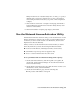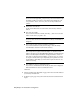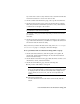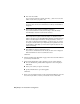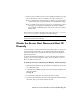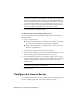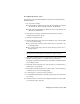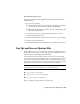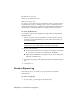User`s guide
7 Review your personalization data on the Confirm Information page and
choose the method you’ll use to submit your request. Click Close.
■ If you submit your request by email, you will be sent your activation
code by the method you specified on the Customer Information page.
■ If you submit your request by fax, phone, or postal mail, the Contact
Autodesk page is displayed containing the Autodesk fax number,
phone number, and mailing address. You can also print your activation
request form.
After you receive your license file and save it locally, refer to How to Configure
a License Server on page 7 to configure your license manager.
NOTE It is recommended that you save your license file to the location where you
installed the Network License Manager.
Obtain the Server Host Name and Host ID
Manually
If you are unable to use the Network License Activation utility to obtain your
server host name and host ID, you can obtain this information manually.
Autodesk uses the server host name, host ID, and product serial number to
generate a license file.
To obtain the information manually, you can use the Windows command
prompt or you can run the lmtools.exe utility. If you use lmtools.exe, do not
run it on a remote workstation.
To obtain the host name and ID using the Windows command prompt
1 Click Start menu (Windows) ➤ All Programs (or Programs) ➤ Accessories
➤ Command Prompt.
2 At the Windows command prompt, enter the following command, and
then press ENTER:
ipconfig /all
3 Locate the Host Name line, and write down the host name.
4 Locate the Physical Address line. Write down the physical address without
the dashes. This is your twelve-character host ID.
Obtain the Server Host Name and Host ID Manually | 41