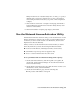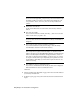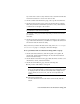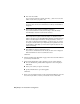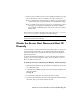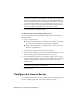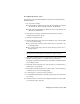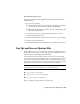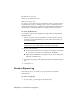User`s guide
■ The server host name
If you don’t know the host name, click the [...] button to locate the
name of each server you plan to use.
NOTE In a Distributed server model, you are limited to a maximum of
20 servers. Once the 20 server limit has been reached, the Add button
disappears.
■ The host ID, for each server host name you entered
If you cannot find the host ID, click Lookup to have the utility
automatically locate the host ID for the server(s).
NOTE If your server has more than one network adapter, select the one
that corresponds to a physical network adapter. To determine which
adapters are physical, enter ipconfig /all at a Windows command prompt
and view the Description field above each physical address. If there is
more than one physical network adapter, you can use any one of them,
as long as it was listed when you ran ipconfig /all. Logical devices such
as VPN adapters, PPP adapters, and modems may be listed but are not
usable for licensing.
■ The number of seats for each license server
If you choose a Distributed server model, the Seats box is displayed.
Enter the number of seats for each license server.
Click Next.
4 On the Confirm Server Information page, review the server information
you entered, and click Next.
5 If the Product Registration page is displayed, do all of the following:
■ Choose whether the product will be registered to the Company or
Individual.
■ Select your country or region of residence.
■ Specify whether this is a product upgrade.
Click Next.
6 Enter your personalization data on the Customer Information page and
choose how you’d like to receive your activation code. Click Next.
40 | Chapter 4 Network Licensing Tools