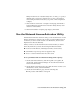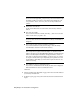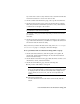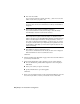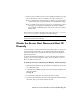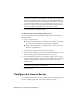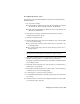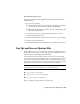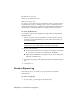User`s guide
If you don’t have a user account, click the Create a User ID Now link and
follow the instructions to create a new user account.
6 On the Confirm Your Information page, select a profile and click Next.
7 On the License(s) Received page, in the Save License File for [computer
name] field, enter the location where you want to save your license file,
or click Browse to navigate to the location.
NOTE It is recommended that you save your license file to the location where
you installed the Network License Manager.
The content of this page will differ depending on which server model
you selected.
Click Next.
8 On the License Activation Successful page, click Print to save a printed
copy of the license information, or click Done to complete the transaction
and exit the Network Activation utility.
After you receive your license file and save it locally, refer to How to Configure
a License Server on page 7 to configure your license manager.
To use your Network License Activation utility (offline request)
1 On the Start menu (Windows), click All Programs (or Programs) ➤
Autodesk ➤ Network License Manager ➤ AutoCAD 2009 Network
License Activation Utility.
2 On the Obtain a Network License page, make sure Direct Connect (over
the Internet) is active, and then click Next.
3 On the Server Information page, enter the following data:
■ The product serial number of Group ID
NOTE If you are modifying an existing license file or obtaining a new
license for an existing product, your previously entered information might
be displayed. Make sure that the serial number that is displayed is the
one you want to license. If it is not, enter the correct product serial
number.
■ The license server model
For more information about each license server model, click the ?
button.
Use the Network License Activation Utility | 39