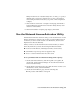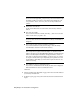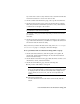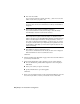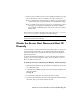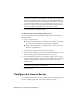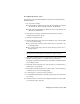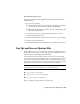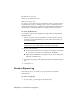User`s guide
Manager\Network License Activation Utility\enu\) or click [...] to specify a
different path. If you enter a path that does not exist, a new folder is
created using the name and location you provide. Click Configuration
Complete.
7 Once returned to the Review - Configure - Install page, click Install to
begin installing the Network License Activation Utility and any other
selected tools and utilities.
8 When the Installation Complete page displays, click Finish.
Use the Network License Activation Utility
With the Network License Activation utility, you can obtain licenses over the
Internet. In addition, it registers your product, provides automated support
for email if you cannot obtain a license over the Internet, and saves and
migrates license files automatically.
When you want to use the Network License Activation utility to obtain a
license file, make sure you have the following information available:
■ License server information, including host name(s) and host ID(s)
■ Serial number of previous product (for upgrades only)
■ Access to a location where license files can be saved
To use your Network License Activation utility (online request)
1 On the Start menu (Windows), click All Programs (or Programs) ➤
Autodesk ➤ Network License Manager ➤ AutoCAD 2009 Network
License Activation Utility.
2 On the Obtain a Network License page, make sure Direct Connect (over
the Internet) is active, and then click Next.
3 On the Server Information page, enter the following data:
■ The product serial number of Group ID
Use the Network License Activation Utility | 37