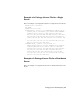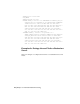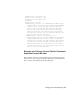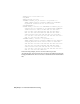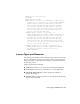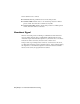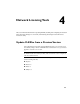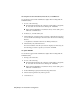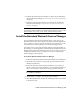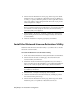User`s guide
6 On the Select the Installation Location page, either accept the default
installation path (C:\Program Files\Autodesk Network License Manager\)
or click [...] to specify a different path. If you enter a path that does not
exist, a new folder is created using the name and location you provide.
Click Configuration Complete.
WARNING Do not install the Network License Manager on a remote drive.
When you install the Network License Manager files, you must provide a path
to a local drive. You must specify the drive letter; the universal naming
convention (UNC) is not supported.
7 Once returned to the Review - Configure - Install page, click Install to
begin installing the Network License Manager and any other selected
tools and utilities.
8 When the Installation Complete page displays, click Finish.
Install the Network License Activation Utility
Install the Network License Activation utility so you will be able to obtain a
license file over the internet.
To install the Network License Activation utility
1 In the AutoCAD 2009 Installation wizard, click Install Tools and Utilities.
2 On the Select the Products to Install page, select Network License
Activation Utility and click Next.
3 Review the Autodesk software license agreement for your country or
region. You must accept this agreement to proceed with the installation.
Choose your country or region, click I Accept, and then click Next.
NOTE If you do not agree to the terms of the license and want to terminate
the installation, click Cancel.
4 On the Review - Configure - Install page, click Configure.
5 Click the Network License Activation Utility tab, if multiple products
were selected in the previous step.
6 On the Select the Installation Location page, either accept the default
installation path (C:\Program Files\Autodesk Network License
36 | Chapter 4 Network Licensing Tools