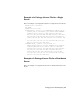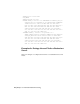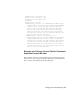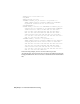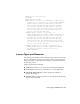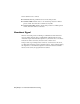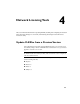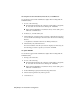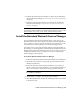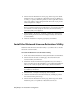User`s guide
6 Uninstall the Network License Manager. For details about uninstalling
the Network License Manager, see Uninstall the Network License Manager
on page 49.
7 Install the Network License Manager. For details about installing the
Network License Manager, see Install the Autodesk Network License
Manager on page 35.
NOTE Version 11.4.1 of the FLEXlm license manager that ships with AutoCAD
2009-based products is backwards compatible and will administer licenses for the
Autodesk 2008-, 2007-, 2006-, 2005-, 2004-, and 2002-based products.
Install the Autodesk Network License Manager
You can install the Network License Manager before or after you use the
Installation wizard. The order in which you install the network applications
does not matter, as long as you install everything you need and you provide
consistent license server information across the network applications.
If an earlier version of the Network License Manager is already installed on
the computer, you should upgrade by installing the Autodesk Network License
Manager into the same folder where the older version is located. If you choose
a different installation folder, you will have two versions of the Network
License Manager on the computer.
To install the Autodesk Network License Manager
1 In the AutoCAD 2009 Installation wizard, click Install Tools and Utilities.
2 On the Select the Products to Install page, select the Network License
Manager and click Next.
3 Review the Autodesk software license agreement for your country or
region. You must accept this agreement to proceed with the installation.
Choose your country or region, click I Accept, and then click Next.
NOTE If you do not agree to the terms of the license and want to terminate
the installation, click Cancel.
4 On the Review - Configure - Install page, click Configure.
5 Click the Network License Manager tab, if multiple products were selected
in the previous step.
Install the Autodesk Network License Manager | 35