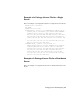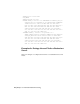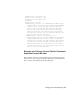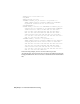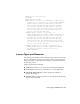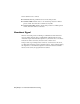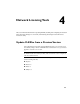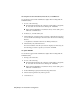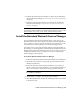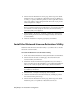User`s guide
To verify the version of lmutil.exe, lmtools.exe, or adskflex.exe
You should be logged in with Administrator rights when working with the
LMTOOLS utility.
1 Do one of the following:
■ Click Start menu (Windows XP & 2000) ➤ All Programs (or Programs)
➤ Autodesk ➤ Network License Manager ➤ LMTOOLS.
■ Right-click the LMTOOLS icon (Windows Vista) on the desktop and
click Run As Administrator.
2 In lmtools.exe, click the Utility tab.
3 On the Utility tab, enter the location of the file, or click the Browse button
to locate the file and click Open. The file location should look something
like this:
C:\Program Files\Autodesk Network License Manager\lmutil.exe
4 On the Utility tab, click Find Version.
The version number of the file you selected is displayed. If necessary, use
the following procedure to update your version of FLEXlm.
To update FLEXlm
You should be logged in with Administrator rights when working with the
LMTOOLS utility.
1 Back up your license files.
2 Do one of the following:
■ Click Start menu (Windows XP & 2000) ➤ All Programs (or Programs)
➤ Autodesk ➤ Network License Manager ➤ LMTOOLS.
■ Right-click the LMTOOLS icon (Windows Vista) on the desktop and
click Run As Administrator.
3 In the LMTOOLS program, click the Start/Stop/Reread tab.
4 On the Start/Stop/Reread tab, click Stop Server.
5 Close lmtools.exe.
34 | Chapter 4 Network Licensing Tools