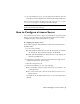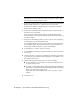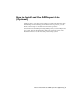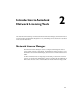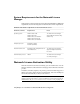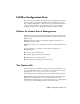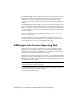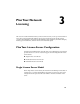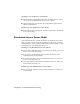User`s guide
8 If you would like print a copy of your registration information, select the
Select Open Activation Request Form. When you are finished, click Close.
After you receive your license file and save it locally, refer to How to Configure
a License Server on page 7 to configure your license manager.
NOTE It is recommended that you save your license file to the location where you
installed the Network License Manager.
How to Configure a License Server
You configure a license server so that you can manage the Autodesk product
licenses you received when you ran the Network License Activation utility.
Configure the license server with the lmtools.exe utility.
To configure your license server
You should be logged in with Administrator rights when working with the
LMTOOLS utility.
1 Do one of the following:
■ Click Start menu (Windows XP & 2000) ➤ All Programs (or Programs)
➤ Autodesk ➤ Network License Manager ➤ LMTOOLS.
■ Right-click the LMTOOLS icon (Windows Vista) on the desktop and
click Run As Administrator.
2 In the Lmtools program, on the Service/License File tab, make sure the
Configure Using Services option is active.
3 Click the Config Services tab.
4 In the Service Name list, do one of the following:
■ If a service name is selected, verify that it is the one you want to use
to manage licenses.
■ If no service name exists, enter the service name you want to use to
manage licenses.
By default, the service name is Flexlm Service 1. Your service name may be
different.
How to Configure a License Server | 7