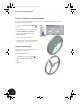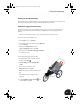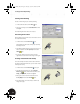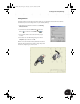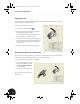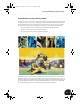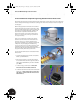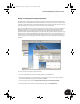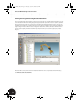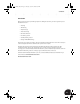Technical data
Creating an Assembly Drawing
69
Adding Balloons
To identify all the parts in the detail view of the clamp, you can add balloons. Autodesk Inventor software
automates the process of creating balloons on your assembly drawings.
1. Click the title of the Panel bar and then choose Drawing
Annotation Panel.
2. On the Panel bar, click the down arrow next to the
Balloon tool and then click the Balloon All tool.
3. In the graphics window, select the detail view you just
created.
4. In the Parts List - Item Numbering dialog box, click the
Only Parts option and then click OK.
Balloons are created and automatically distributed around the
perimeter of the detail view. If you want to change the position
of a balloon, simply drag it to a new location.
INV8_TD_Book5.book Page 69 Tuesday, October 28, 2003 10:51 AM