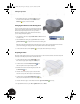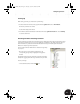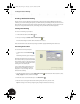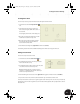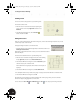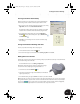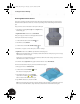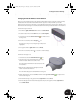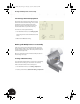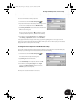Technical data
Creating a Production Drawing
33
Changing the Outside Diameter of the Halfshell
Next, you need to slightly reduce the outer diameter of the halfshell. However, a tangent constraint currently
exists between the circular sketch of the halfshell and the upper face of the part. Before you can add a
dimension to the outer circle in the sketch, you must first delete this tangent constraint. If you attempt to add
the dimension before deleting the constraint, Autodesk Inventor warns you that the sketch is overconstrained.
To delete the tangent constraint:
1. In the Browser, right-click Extrusion2 and then choose Edit Sketch.
2. To obtain a better view, from the View menu, choose Slice Graphics.
3. On the Panel bar, click the Show Constraints tool and then select
the larger circle.
4. In the line of constraints, click the Tangent icon.
The tangent icon, larger circle, and upper edge of the part are
highlighted.
5. In the graphics window, right-click and choose Delete.
6. In the line of constraints, click the to close the constraints display.
To dimension the larger circle:
1. On the Panel bar, click the General Dimension tool.
2. Select the larger circle, place the dimension to the right,
and then select the dimension to define a value.
The outer bearing shell diameter needs to be based on the
inner diameter.
3. With the value of the dimension highlighted, select the
smaller circle diameter dimension.
The value d4 should appear in the Edit Dimension dialog box.
4. Change the dimension value to read d4+3, and then click the green check mark to accept the value
and close the dialog box.
5. To finish dimensioning, in the graphics window, right-click and choose Done.
6. To finish editing the sketch and automatically update the part, in the graphics window, right-click and
choose Finish Sketch.
INV8_TD_Book5.book Page 33 Tuesday, October 28, 2003 10:51 AM