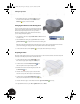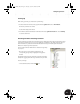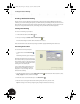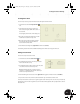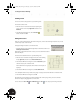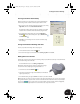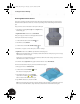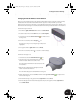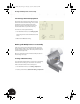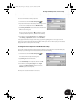Technical data
Creating a Production Drawing
32
Removing Material from the Part
To produce a clamping action when the two halves of the clamp are fastened together, you need to remove
material from the bottom of the shell. You can do this by extruding a sketch and removing material from the
part.
First, you have to create a new sketch on the XY plane of the part.
1. In the Browser, click the plus (+) sign next to Origin directly
below Clamp_top:1.
2. Right-click XY Plane and then choose New Sketch.
Next, you change your view to be normal (perpendicular) to the
sketch plane and then sketch a rectangle:
1. On the Standard toolbar, click the Look At tool.
2. In the Browser, select Sketch4.
3. On the Panel bar, click the Two Point Rectangle tool.
4. Click twice, on opposite corners of the part, to sketch a rectangle.
5. Right-click and then choose Done to quit the Two Point Rectangle tool.
Note: If your rectangular sketch is not completely outside the boundaries of the part, drag a corner or edge
of the sketch to resize the rectangle.
At this point, you could use dimensions and constraints to define size of the rectangle. If you want, you can
add dimensions now, but it is not required.
6. To finish the sketch, right-click in the graphics window and then choose Finish Sketch.
To remove the material from the part, you will use the Extrude tool again.
1. Change your view to an Isometric View.
2. On the Panel bar, click the Extrude tool and
then select the rectangular profile.
3. In the Extrude dialog box, select the Cut
option and then click the and buttons to
define an extrusion direction toward the part.
4. Type 1 mm for the distance, and then click OK.
Note: If you specify the wrong direction, a warning dialog box appears stating no material will be removed.
If this occurs, click the Edit button, change the direction, and then click OK in the Extrude dialog box.
INV8_TD_Book5.book Page 32 Tuesday, October 28, 2003 10:51 AM