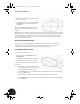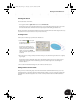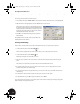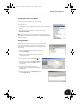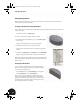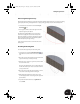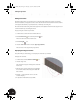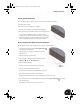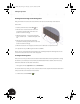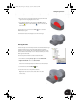Technical data
Adding Design Details
22
Adding Constraints
Constraints apply behavior to a specific object or create relationships between two objects. For example, a
horizontal constraint can be applied to a line to ensure that line remains horizontal. This horizontal constraint
can be applied automatically as you sketch the line, or manually to an existing line.
The outer diameter of the bearing shell and the upper face of the elliptical extrusion must be tangent. You can
control this behavior by constraining the sketch.
To apply a tangent constraint to your sketch:
1. On the Panel bar, scroll down near the middle of the list.
2. Click the down arrow next to the Perpendicular tool.
The tools in this list are all the constraint tools.
3. Click the Tangent tool.
4. Select the outer circle and then select the upper projected line.
The outer circle is now tangent to the projected line.
Displaying Existing Constraints
At any time while you are sketching, you can display the constraints on your sketch.
To display the constraints:
1. On the Panel bar, click the Show Constraints tool.
2. Select the larger circle.
The constraint icons appear showing all the constraints
for the circle.
3. Move the cursor over the constraint icons to highlight
the constraint and both sketch objects included with
that constraint.
4. Click the to the right of the icons to close the
constraints display.
5. To quit the Show Constraints tool, press Esc.
INV8_TD_Book5.book Page 22 Tuesday, October 28, 2003 10:51 AM