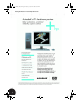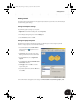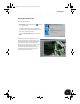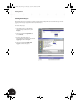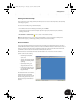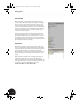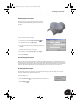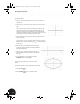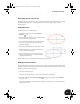Technical data
Getting Started
7
Getting Started
To ensure the best possible performance and graphical representation of your work, we recommend that you
use the following system settings.
Tuning Your Graphics Settings
To optimize the graphics settings on your system:
1. Right-click on the Windows desktop and choose Properties.
2. In the Display Settings dialog box, click the Settings tab.
3. Select True Color, and then click OK.
Tuning for Laptop Computers
Autodesk Inventor software automatically optimizes your PC during use. For those using less powerful
machines or laptop systems, we recommend the following:
1. To Start Autodesk Inventor, double-click the
Autodesk Inventor 8 application icon on
the desktop.
2. Click Cancel in the lower-right corner of the
Getting Started window to close this window.
3. From the To ols menu, choose Application
Options.
4. On the Colors tab, clear the Show Reflections
and Textures check box.
5. Click Apply and then click OK to close the
Options dialog box.
6. To quit Autodesk Inventor, from the File menu,
choose Exit.
For more information about graphics card settings, visit www.autodesk.com/us/inventor/graphic_cards.
INV8_TD_Book5.book Page 7 Tuesday, October 28, 2003 10:51 AM