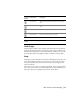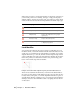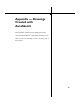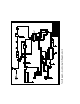manual
38 | Chapter 3 AutoSketch Basics
When snaps are active, a red AutoPoint Indicator is displayed on the grid. As
you move the pointer over a drawing, each type of snap point displays a
different symbol. (You may notice these snap types when you create simple
entities in the first tutorial.) The following table lists the default snap types.
Lock Modifier
You can align input with the last point by using a lock modifier. If a lock
modifier is active, a dotted line extends from the AutoPoint Indicator to the
actual point, as constrained by the lock modifier. For example, if you draw a
diagonal line from top to bottom, and then activate Endpoint snap and the
Y-axis lock modifier, the square AutoPoint Indicator identifies the endpoint
nearest the pointer, but a dotted line extends to the potential snap point
based on the current snap and lock modifier.
Example of a line drawn with endpoint snap and y-axis lock modifier turned on
There are four automatic modifications you can have AutoSketch make to
the point you enter. These lock modifiers force the point you enter into hor-
izontal, vertical, orthogonal, or “normal” alignment with the last point. At
any time in the drawing or editing process, you can apply a lock modifier by
clicking its button on the All-In-One toolbar or by typing the letter shown
on the button.
Symbol Snap Type Description
Gridpoint snap Snaps to the reference grid.
Endpoint snap Snaps to the endpoint of an entity.
Midpoint snap Snaps to the midpoint of a line, polyline
segment, etc.
Intersection snap Snaps to intersection points.
Centerpoint snap Snaps to the center of an arc, circle, polygon,
or bulged poly-segment.