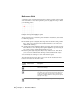manual
Understand the User Interface | 27
Fill Creates hatches (a repetitive line pattern in an
enclosed area defined by a selection set). The Fill
toolset has these buttons: Fill Hatch; Fill Solid Color.
Picture/Detail View Inserts bitmap pictures or detail views into the
drawing. The Picture/Detail View toolset has these
buttons: Picture From File; Detail View.
Symbol Manages, creates, places, and duplicates symbols in
a drawing. The Symbol toolset has these buttons:
Symbol Point; Insert Symbol; Symbol Array; Create
Symbol.
Inquire Displays information about a drawing and its
entities. The Inquire toolset has these buttons:
Inquire Entity; Inquire Symbol Count; Inquire
Selection; Inquire Drawing; Inquire Coordinate;
Inquire Distance; Inquire Angle; Inquire Area.
Transform Moves, scales, rubber-stamps, or rotates entities.
The Transform toolset has these buttons: Rubber
Stamp; Rubber Stamp Array; Translate; Scale;
Rotate; Align; Mirror; Stretch; Rectangular Array;
Circular Array.
Trim Edits the geometry of entities. The Trim toolset has
these buttons: Trim Corner; Trim Round; Trim Bevel;
Trim Edge; Trim Break; Trim Channel; Trim Divide;
Trim Subdivide; Trim Join; Trim Alcove; Trim Union;
Trim Intersection; Trim Difference
Snap Snaps to a point on the grid. The Snap toolset has
these buttons: Snap Off; Gridpoint Snap; Endpoint
Snap; Jump Snap; Midpoint Snap; Nearest Snap;
Basepoint Snap; Perpendicular Snap; Intersection
Snap; 2 Point Intersection; Centerpoint Snap;
Tangent Snap; Quadrant Snap; Absolute Input;
Relative Input; Set Last (Working) Point.
Lock Turns lock modification on and off. The Lock toolset
has these buttons: Unlock; Lock X; Lock Y; Ortho
Lock; Normal Lock.
All-In-One Toolbar buttons (continued)
Toolbar
button
Button name Description