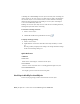2012
Table Of Contents
- Contents
- Get Information
- The User Interface
- Tools in the Application Window
- Other Tool Locations
- Access the Classic Menu Bar
- Toolbars
- Status Bars
- Keytips
- The Command Line Window
- Shortcut Menus
- Tool Palettes
- DesignCenter
- Content Explorer
- Overview of Content Explorer
- Understand the Relationship between Content Explorer and Content Service
- Understand the Content Explorer Window
- Understand How Content Is Indexed
- Understand Watched Folders
- Manage Content Sources
- Basic Searching with Content Explorer
- Advanced Searching with Content Explorer
- Manage Saved Searches in Content Explorer
- Browse Folders with Content Explorer
- Filter Results in Content Explorer
- Sort and Group Results in Content Explorer
- Customize the View in Content Explorer
- Perform Tasks with Files in Content Explorer
- Perform Tasks with Objects in Content Explorer
- Streamline Searches with User-Created Properties in Content Explorer
- Troubleshooting Content Explorer
- Customize the Drawing Environment
- Start and Save Drawings
- Control the Drawing Views
- Change Views
- Use Viewing Tools
- Display Multiple Views in Model Space
- Organize Drawings and Layouts
- Create Single-View Drawings (Model Space)
- Create Multiple-View Drawing Layouts (Paper Space)
- Work with Sheets in a Sheet Set
- Create and Modify Objects
- Control the Properties of Objects
- Work with Object Properties
- Work with Layers
- Work with Colors
- Work with Linetypes
- Control Lineweights
- Control the Display Properties of Certain Objects
- Use Precision Tools
- Create Objects
- Select and Modify Objects
- Select Objects
- Correct Mistakes
- Erase Objects
- Cut, Copy, and Paste with the Clipboard
- Modify Objects
- Add Constraints to Geometry
- Control the Properties of Objects
- Define and Reference Blocks
- Work with Blocks
- Create and Modify Blocks
- Add Behaviors to Blocks (Dynamic Blocks)
- Overview of Dynamic Blocks
- Quick Start to Creating Dynamic Blocks
- Create and Edit Dynamic Blocks
- Add Constraints to Dynamic Blocks
- Add Action Parameters to Dynamic Blocks
- Work with 3D Models
- Create 3D Models
- Overview of 3D Modeling
- Create Solids and Surfaces from Lines and Curves
- Create Solids
- Create Surfaces
- Create Meshes
- Create Wireframe Models
- Add 3D Thickness to Objects
- Modify 3D Models
- Overview of Modifying 3D Objects
- Use Gizmos to Modify Objects
- Use Grips to Modify Solids and Surfaces
- Modify 3D Subobjects
- Work with Complex 3D Solids and Surfaces
- Modify the Properties of 3D Solids, Surfaces, and Meshes
- Modify Surfaces
- Modify Mesh Objects
- Modify 3D Solids and Surfaces Using Inventor Fusion
- Create Sections and Drawings from 3D Models
- Create Drawings from 3D Models
- Create Drawings from AutoCAD and Inventor 3D Models
- Create Drawings from Other 3D CAD Models
- Work with Sections
- Create a Flattened View
- Create Drawings from 3D Models
- Create 3D Models
- Annotate Drawings
- Work with Annotations
- Hatches, Fills, and Wipeouts
- Notes and Labels
- Tables
- Dimensions and Tolerances
- Understand Basic Concepts of Dimensioning
- Use Dimension Styles
- Set the Scale for Dimensions
- Create Dimensions
- Modify Existing Dimensions
- Add Geometric Tolerances
- Plot and Publish Drawings
- Specify Settings for Plotting and Publishing
- Save Plot Settings as Named Page Setups
- Reuse Named Page Setups
- Specify Page Setup Settings
- Select a Printer or Plotter for a Layout
- Select a Paper Size for a Layout
- Determine the Drawing Orientation of a Layout
- Set the Plot Area of a Layout
- Adjust the Plot Offset of a Layout
- Set the Plot Scale for a Layout
- Set the Lineweight Scale for a Layout
- Select a Plot Style Table for a Layout
- Set Shaded Viewport and Plot Options for a Layout
- Other Ways to Create Page Setups
- Use Named Page Setups with Sheet Sets
- Print or Plot Drawings
- Overview of Plotting
- Use a Page Setup to Specify Plot Settings
- Select a Printer or Plotter
- Specify the Area to Plot
- Set Paper Size
- Position the Drawing on the Paper
- Control How Objects Are Plotted
- Preview a Plot
- Plot Files to Other Formats
- Publish Drawings
- Specify Settings for Plotting and Publishing
- Share Data Between Files
- Reference Other Drawing Files
- Link and Embed Data (OLE)
- Work with Data in Other Formats
- Convert Drawing File Formats
- Import Other File Formats
- Import Autodesk 3ds MAX Files
- Import FBX Files
- Import 3D Point Cloud Files
- Import ACIS SAT Files
- Convert DXF and DXB Files to DWG Format
- Import MicroStation DGN Files
- Import IGES Files
- Import STEP Files
- Import Pro/ENGINEER Files
- Import Rhino Files
- Import CATIA Files
- Import SolidWorks Files
- Import JT Files
- Import UGS NX Files
- Import Parasolid Files
- Insert WMF Files
- Attach Files as Underlays
- Attach Raster Image Files
- Export Drawings to Other File Formats
- Use Drawings from Different Versions and Applications
- Extract Data from Drawings and Spreadsheets
- Access External Databases
- Overview of Using External Databases
- Access a Database from Within Drawings
- Link Database Records to Graphical Objects
- Use Labels to Display Database Information in the Drawing
- Use Queries to Filter Database Information
- Share Link and Label Templates and Queries with Other Users
- Work with Links in Files from Earlier Releases
- Manage Files with Autodesk Vault
- Collaborate with Others
- Protect and Sign Drawings
- Use the Internet for Collaboration
- Get Started with Internet Access
- Add Hyperlinks to a Drawing
- Work with Drawing Files over the Internet
- Review and Markup Files with Design Review
- Use the Publish to Web Wizard to Create Web Pages
- Use Autodesk Seek to Add and Share Drawings
- Use Markups for Design Review
- Render Drawings
- Draw 2D Isometric Views
- Add Lighting to Your Model
- Materials and Textures
- Render 3D Objects for Realism
- Glossary
- Index
To create a section object by specifying two points
1 Click Home tab ➤ Section panel ➤ Section Plane.
2 Specify the first point of the section object.
3 Specify the endpoint.
The section object is created between the two points. Live sectioning is turned
off.
To create a section object with jogged segments
1 Click Home tab ➤ Section panel ➤ Section Plane.
2 At the Command prompt, enter d (Draw Section).
3 Specify the start point of the section object.
4 Specify a second point to create the first jogged segment.
From this point, you cannot create segments that intersect.
5 Continue specifying segment endpoints, then press Enter.
6 Specify a point in the direction of the sectional cut.
A section object with multiple segments is created in a Section Boundary state.
Live sectioning is turned off.
To create a section object on a preset orthographic plane
1 Click Home tab ➤ Section panel ➤ Section Plane.
2 At the Command prompt, enter o (Orthographic).
3 Select an alignment option.
The new section object intersects the center point of the 3D extents of all 3D
objects in the drawing. It is placed on the selected orthographic plane. Live
sectioning is turned on.
To create a region that represents the cross section of a 3D solid object
1 At the Command prompt, enter section.
2 Select the object to cross section.
1302 | Chapter 26 Create Sections and Drawings from 3D Models