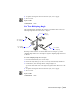2004
Table Of Contents
- Contents
- Chapter 1 - Find the Information You Need
- Part 1 - The User Interface
- Part 2 - Start, Organize, and Save a Drawing
- Part 3 - Control the Drawing Views
- Part 4 - Create and Modify Objects
- Chapter 14 - Control the Properties of Objects
- Chapter 15 - Use Precision Tools
- Chapter 16 - Draw Geometric Objects
- Chapter 17 - Change Existing Objects
- Part 5 - Hatches, Notes, and Dimensions
- Chapter 18 - Hatches, Fills, and Wipeouts
- Chapter 19 - Notes and Labels
- Chapter 20 - Dimensions and Tolerances
- Part 6 - Create Layouts and Plot Drawings
- Chapter 21 - Create Layouts
- Chapter 22 - Plot Drawings
- Part 7 - Share Data Between Drawings and Applications
- Chapter 23 - Reference Other Drawing Files (Xrefs)
- Chapter 24 - Link and Embed Data (OLE)
- Chapter 25 - Work with Data in Other Formats
- Chapter 26 - Access External Databases
- Overview of Using AutoCAD with External Databases
- Access a Database from Within AutoCAD
- Link Database Records to Graphical Objects
- Use Labels to Display Database Information in the Drawing
- Use Queries to Filter Database Information
- Share Link and Label Templates and Queries with Other Users
- Work with Links in Files from Earlier Releases
- Part 8 - Work with Other People and Organizations
- Chapter 27 - Protect and Sign Drawings
- Chapter 28 - Use the Internet to Share Drawings
- Chapter 29 - Insert and View Markups
- Chapter 30 - Publish Drawing Sets
- Part 9 - Create Realistic Images and Graphics
- Glossary
- Index
504 | Chapter 19 Notes and Labels
4 Do one of the following:
■ To change the main dictionary, select a dictionary from the Main
Dictionary list.
■ To change the custom dictionary, select or enter a name under Custom
Dictionary.
■ To select from a list of dictionaries, choose Browse.
5 Choose Apply and Close.
Command line SPELL
To create or edit custom dictionaries during a spelling check
1 From the Tools menu, choose Spelling.
2 Select the text that you want to check and press
ENTER.
3 In the Check Spelling dialog box, choose Change Dictionaries.
4 In the Change Dictionaries dialog box under Custom Dictionary, specify
the dictionary you want to edit using one of these methods:
■ To specify a dictionary, enter its name, using the .cus file extension.
■ To select from a list of directories, choose Browse.
■ To create a new custom dictionary, enter a new name. Use the .cus file
extension.
5 To add a word, enter it under Custom Dictionary Words. Then choose
Add.
6 To remove a word, select it from the list. Then choose Delete.
7 Choose OK.
Command line
SPELL
Use an Alternate Text Editor
The default text editor is the Multiline Text Editor, but you can elect to use
any alternate editor that saves files in ASCII format.
Overview of Using an Alternate Text Editor
The default text editor is the Multiline Text Editor, but you can elect to use
an alternate editor by specifying the editor with the
MTEXTED system