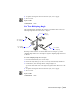2004
Table Of Contents
- Contents
- Chapter 1 - Find the Information You Need
- Part 1 - The User Interface
- Part 2 - Start, Organize, and Save a Drawing
- Part 3 - Control the Drawing Views
- Part 4 - Create and Modify Objects
- Chapter 14 - Control the Properties of Objects
- Chapter 15 - Use Precision Tools
- Chapter 16 - Draw Geometric Objects
- Chapter 17 - Change Existing Objects
- Part 5 - Hatches, Notes, and Dimensions
- Chapter 18 - Hatches, Fills, and Wipeouts
- Chapter 19 - Notes and Labels
- Chapter 20 - Dimensions and Tolerances
- Part 6 - Create Layouts and Plot Drawings
- Chapter 21 - Create Layouts
- Chapter 22 - Plot Drawings
- Part 7 - Share Data Between Drawings and Applications
- Chapter 23 - Reference Other Drawing Files (Xrefs)
- Chapter 24 - Link and Embed Data (OLE)
- Chapter 25 - Work with Data in Other Formats
- Chapter 26 - Access External Databases
- Overview of Using AutoCAD with External Databases
- Access a Database from Within AutoCAD
- Link Database Records to Graphical Objects
- Use Labels to Display Database Information in the Drawing
- Use Queries to Filter Database Information
- Share Link and Label Templates and Queries with Other Users
- Work with Links in Files from Earlier Releases
- Part 8 - Work with Other People and Organizations
- Chapter 27 - Protect and Sign Drawings
- Chapter 28 - Use the Internet to Share Drawings
- Chapter 29 - Insert and View Markups
- Chapter 30 - Publish Drawing Sets
- Part 9 - Create Realistic Images and Graphics
- Glossary
- Index
502 | Chapter 19 Notes and Labels
For more information about entering commands transparently, see “Enter
Commands on the Command Line” on page 36.
Change the Justification of Text Objects Without Changing Their Location
Use
JUSTIFYTEXT to redefine the insertion point of text without moving the
text. For example, a table or schedule may contain text that is located
correctly but each text object in the table should be right-justified instead of
left-justified for future entries or modifications.
Check Spelling
You can check the spelling of all text in your drawing, including
■ Single line text
■ Multiline text
■ Text within attribute values
■ Text within block references and their associated block definitions
■ Text within nested blocks
Spelling is checked only in objects in the current selection set. If you enter
the All option when selecting objects, spelling is checked in all objects in
model space and in all layouts. Spelling is not checked in block definitions
of unselected block references or in text within dimensions.
Switch Dictionaries
AutoCAD provides several main dictionaries, which are available in different
languages. The main dictionaries use a standard word list, which you can
customize.
During a spelling check, AutoCAD matches the words in the drawing to the
words in the current main dictionary. Any words you add are stored in the
custom dictionary that is current at the time of the spelling check. For exam-
ple, you can add proper names so AutoCAD no longer identifies them as
misspelled words.
To check spelling in another language, you can change to a different main
dictionary. You also can create any number of custom dictionaries and switch
to them as needed.
You can change dictionaries in a dialog box or by specifying the dictionary
name in the
DCTMAIN or DCTCUST system variable. For a list of the dictionary
file names, see
DCTMAIN.