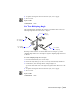2004
Table Of Contents
- Contents
- Chapter 1 - Find the Information You Need
- Part 1 - The User Interface
- Part 2 - Start, Organize, and Save a Drawing
- Part 3 - Control the Drawing Views
- Part 4 - Create and Modify Objects
- Chapter 14 - Control the Properties of Objects
- Chapter 15 - Use Precision Tools
- Chapter 16 - Draw Geometric Objects
- Chapter 17 - Change Existing Objects
- Part 5 - Hatches, Notes, and Dimensions
- Chapter 18 - Hatches, Fills, and Wipeouts
- Chapter 19 - Notes and Labels
- Chapter 20 - Dimensions and Tolerances
- Part 6 - Create Layouts and Plot Drawings
- Chapter 21 - Create Layouts
- Chapter 22 - Plot Drawings
- Part 7 - Share Data Between Drawings and Applications
- Chapter 23 - Reference Other Drawing Files (Xrefs)
- Chapter 24 - Link and Embed Data (OLE)
- Chapter 25 - Work with Data in Other Formats
- Chapter 26 - Access External Databases
- Overview of Using AutoCAD with External Databases
- Access a Database from Within AutoCAD
- Link Database Records to Graphical Objects
- Use Labels to Display Database Information in the Drawing
- Use Queries to Filter Database Information
- Share Link and Label Templates and Queries with Other Users
- Work with Links in Files from Earlier Releases
- Part 8 - Work with Other People and Organizations
- Chapter 27 - Protect and Sign Drawings
- Chapter 28 - Use the Internet to Share Drawings
- Chapter 29 - Insert and View Markups
- Chapter 30 - Publish Drawing Sets
- Part 9 - Create Realistic Images and Graphics
- Glossary
- Index
Change Text | 501
To edit leader text
1 From the Modify menu, choose Object ➤ Text ➤ Edit.
2 Select the leader text to display the Multiline Text Editor.
3 Edit the text in the Multiline Text Editor.
You can also right-click the selected text, click Properties on the shortcut
menu, and then edit the text in the Properties palette.
Any modification to the annotation that changes the annotation position
or attach point affects the leader's endpoint position. Rotating the anno-
tation causes the leader hook line (if any) to rotate.
Command line
DDEDIT
Change Text Scale and Justification
You can change the scale of one or more text objects, attributes, and attribute
definitions, or their insertion points, simultaneously without changing the
location of the objects.
Change the Scale of Multiple Text Objects
A drawing may contain hundreds of text objects that need to be scaled, and
it would be tedious to scale them individually. Use
SCALETEXT to change the
scale of one or more text objects such as text, multiline text, and attributes.
You can specify a relative scale factor or an absolute text height, or you can
scale selected text to match the height of existing text. Each text object is
scaled using the same scale factor, and it maintains its current location.
Convert Text Height Between Model Space and Paper Space
The
SPACETRANS command converts distances between model space units
and paper space units. By using
SPACETRANS transparently, you can provide
commands with distance entries relative to another space. For example, you
may want to create a text object in model space that matches the height of
other text in a layout. From model space, you could enter
Command: text
Specify start point of text or [Justify/Style]: 1,3
Specify height <0.375>: 'spacetrans
>>Specify paper space distance <1.000>: 3/8
Resuming TEXT command
Specify height <0.375>: 1.173
When the command is complete, a text object is created in model space with
a height of 1.173, which appears as 3/8 when viewed from a layout.