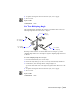2004
Table Of Contents
- Contents
- Chapter 1 - Find the Information You Need
- Part 1 - The User Interface
- Part 2 - Start, Organize, and Save a Drawing
- Part 3 - Control the Drawing Views
- Part 4 - Create and Modify Objects
- Chapter 14 - Control the Properties of Objects
- Chapter 15 - Use Precision Tools
- Chapter 16 - Draw Geometric Objects
- Chapter 17 - Change Existing Objects
- Part 5 - Hatches, Notes, and Dimensions
- Chapter 18 - Hatches, Fills, and Wipeouts
- Chapter 19 - Notes and Labels
- Chapter 20 - Dimensions and Tolerances
- Part 6 - Create Layouts and Plot Drawings
- Chapter 21 - Create Layouts
- Chapter 22 - Plot Drawings
- Part 7 - Share Data Between Drawings and Applications
- Chapter 23 - Reference Other Drawing Files (Xrefs)
- Chapter 24 - Link and Embed Data (OLE)
- Chapter 25 - Work with Data in Other Formats
- Chapter 26 - Access External Databases
- Overview of Using AutoCAD with External Databases
- Access a Database from Within AutoCAD
- Link Database Records to Graphical Objects
- Use Labels to Display Database Information in the Drawing
- Use Queries to Filter Database Information
- Share Link and Label Templates and Queries with Other Users
- Work with Links in Files from Earlier Releases
- Part 8 - Work with Other People and Organizations
- Chapter 27 - Protect and Sign Drawings
- Chapter 28 - Use the Internet to Share Drawings
- Chapter 29 - Insert and View Markups
- Chapter 30 - Publish Drawing Sets
- Part 9 - Create Realistic Images and Graphics
- Glossary
- Index
500 | Chapter 19 Notes and Labels
To find and replace text in a multiline text object
1 From the Modify menu, choose Object.
2 Choose Text. Then choose Edit.
3 Select the multiline text object you want to edit.
4 In the Multiline Text Editor, choose the Find/Replace tab.
5 In the Find box, enter the word to be replaced.
6 In the Replace box, enter the word to be substituted.
7 Click the Find button.
8 When you find the word you want to replace, click the Replace button.
9 Repeat steps 2 and 3 for each occurrence of the word you want to change.
10 Choose OK.
Command line
DDEDIT
To change the width of a multiline text object
1 Double-click the multiline text object.
2 In the Multiline Text Editor, use one of the following methods:
■ Move the cursor over the right end of the ruler until the cursor changes
to a double arrow. As you drag to the right to stretch the ruler, a tooltip
displays the width. Release to set a new width.
■ Right-click the bottom of the ruler and click Set Mtext Width on the
shortcut menu. In the dialog box, enter the width in drawing units.
3 To save your changes and exit the Multiline Text Editor, use one of the fol-
lowing methods:
■ Click OK on the toolbar.
■ Click in the drawing outside the editor.
■ Press CTRL + ENTER.
Change Text with a Leader
To resize a leader, stretch or scale it. Stretching modifies the offset between
the leader endpoint and its annotation. Scaling updates the scale of the
selected object only. For example, if you scale the leader, the annotation stays
in the same position relative to the leader endpoint but is not scaled itself.
Leaders can function as edges for trimming and extending, but they cannot
be trimmed or extended.