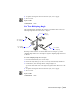2004
Table Of Contents
- Contents
- Chapter 1 - Find the Information You Need
- Part 1 - The User Interface
- Part 2 - Start, Organize, and Save a Drawing
- Part 3 - Control the Drawing Views
- Part 4 - Create and Modify Objects
- Chapter 14 - Control the Properties of Objects
- Chapter 15 - Use Precision Tools
- Chapter 16 - Draw Geometric Objects
- Chapter 17 - Change Existing Objects
- Part 5 - Hatches, Notes, and Dimensions
- Chapter 18 - Hatches, Fills, and Wipeouts
- Chapter 19 - Notes and Labels
- Chapter 20 - Dimensions and Tolerances
- Part 6 - Create Layouts and Plot Drawings
- Chapter 21 - Create Layouts
- Chapter 22 - Plot Drawings
- Part 7 - Share Data Between Drawings and Applications
- Chapter 23 - Reference Other Drawing Files (Xrefs)
- Chapter 24 - Link and Embed Data (OLE)
- Chapter 25 - Work with Data in Other Formats
- Chapter 26 - Access External Databases
- Overview of Using AutoCAD with External Databases
- Access a Database from Within AutoCAD
- Link Database Records to Graphical Objects
- Use Labels to Display Database Information in the Drawing
- Use Queries to Filter Database Information
- Share Link and Label Templates and Queries with Other Users
- Work with Links in Files from Earlier Releases
- Part 8 - Work with Other People and Organizations
- Chapter 27 - Protect and Sign Drawings
- Chapter 28 - Use the Internet to Share Drawings
- Chapter 29 - Insert and View Markups
- Chapter 30 - Publish Drawing Sets
- Part 9 - Create Realistic Images and Graphics
- Glossary
- Index
Change Text | 499
To find specified text in a drawing
1 From the Edit menu, choose Find.
2 In Find Text String, enter the text you want to find.
3 In Search In, choose Entire Drawing or Current Selection to define the
scope of your search.
4 Choose Options to specify the types of text to include in the search,
whether to find whole words only, and whether to match the case of the
specified text.
5 Choose Find.
AutoCAD displays the found text with its surrounding context in the
Context area.
6 To zoom to the found text in the drawing, choose Zoom To.
7 Choose Close.
Command line FIND
To replace text
1 From the Edit menu, choose Find.
2 In Find Text String, enter the text you want to find.
3 In Search In, select Entire Drawing or Current Selection to define the
scope of your search.
4 Choose Options to specify the types of text to include in the search,
whether to find whole words only, and whether to match the case of the
specified text.
5 In Replace With, enter the text with which you want to replace the found
text.
6 Choose Find.
AutoCAD displays the found text with its surrounding context in the
Context area.
7 Do one of the following:
■ To replace only the found instance of the text string, choose Replace.
■ To replace all instances of the text in Find Text String, choose Replace
All.
AutoCAD confirms the replacement in the status area at the bottom of the
dialog box.
8 Choose Close.
Command line
FIND