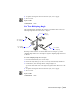2004
Table Of Contents
- Contents
- Chapter 1 - Find the Information You Need
- Part 1 - The User Interface
- Part 2 - Start, Organize, and Save a Drawing
- Part 3 - Control the Drawing Views
- Part 4 - Create and Modify Objects
- Chapter 14 - Control the Properties of Objects
- Chapter 15 - Use Precision Tools
- Chapter 16 - Draw Geometric Objects
- Chapter 17 - Change Existing Objects
- Part 5 - Hatches, Notes, and Dimensions
- Chapter 18 - Hatches, Fills, and Wipeouts
- Chapter 19 - Notes and Labels
- Chapter 20 - Dimensions and Tolerances
- Part 6 - Create Layouts and Plot Drawings
- Chapter 21 - Create Layouts
- Chapter 22 - Plot Drawings
- Part 7 - Share Data Between Drawings and Applications
- Chapter 23 - Reference Other Drawing Files (Xrefs)
- Chapter 24 - Link and Embed Data (OLE)
- Chapter 25 - Work with Data in Other Formats
- Chapter 26 - Access External Databases
- Overview of Using AutoCAD with External Databases
- Access a Database from Within AutoCAD
- Link Database Records to Graphical Objects
- Use Labels to Display Database Information in the Drawing
- Use Queries to Filter Database Information
- Share Link and Label Templates and Queries with Other Users
- Work with Links in Files from Earlier Releases
- Part 8 - Work with Other People and Organizations
- Chapter 27 - Protect and Sign Drawings
- Chapter 28 - Use the Internet to Share Drawings
- Chapter 29 - Insert and View Markups
- Chapter 30 - Publish Drawing Sets
- Part 9 - Create Realistic Images and Graphics
- Glossary
- Index
498 | Chapter 19 Notes and Labels
Change Multiline Text
After you create multiline text, you can use the Properties palette to change
■ Text style assignment
■ Justification
■ Width
■ Rotation
■ Line spacing
In addition, you can use the Multiline Text Editor to modify individual
formatting, such as boldface and underlining and to change the width of the
multiline text object.
Change Text Location
You can use grips to quickly move multiline text or to resize the line width.
A multiline text object has grips at the four corners of the text boundary and,
in some cases, at the justification point. Commands such as
DIMLINEAR or
LEADER create multiline text automatically without requiring that a bound-
ing box be specified; these objects have only a single grip at the justification
point. If you use the Properties palette to move multiline text, you can edit
content and change properties at the same time.
Find and Replace Text
To quickly search for and replace text word by word, use the find and replace
feature in the Multiline Text Editor. Replacement is based on text content
only; character formatting and text properties are not changed.
See Also
“Work with Text Styles” on page 487
“Control the Display of Polylines, Hatches, Gradient Fills, Lineweights, and
Text” on page 206
To change multiline text
1 Select a multiline text object.
2 Right-click the selected object and click Properties on the shortcut menu.
3 In the Properties palette, enter any new text and change formatting and
other settings as needed.
Standard toolbar
Command line
PROPERTIES