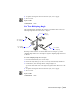2004
Table Of Contents
- Contents
- Chapter 1 - Find the Information You Need
- Part 1 - The User Interface
- Part 2 - Start, Organize, and Save a Drawing
- Part 3 - Control the Drawing Views
- Part 4 - Create and Modify Objects
- Chapter 14 - Control the Properties of Objects
- Chapter 15 - Use Precision Tools
- Chapter 16 - Draw Geometric Objects
- Chapter 17 - Change Existing Objects
- Part 5 - Hatches, Notes, and Dimensions
- Chapter 18 - Hatches, Fills, and Wipeouts
- Chapter 19 - Notes and Labels
- Chapter 20 - Dimensions and Tolerances
- Part 6 - Create Layouts and Plot Drawings
- Chapter 21 - Create Layouts
- Chapter 22 - Plot Drawings
- Part 7 - Share Data Between Drawings and Applications
- Chapter 23 - Reference Other Drawing Files (Xrefs)
- Chapter 24 - Link and Embed Data (OLE)
- Chapter 25 - Work with Data in Other Formats
- Chapter 26 - Access External Databases
- Overview of Using AutoCAD with External Databases
- Access a Database from Within AutoCAD
- Link Database Records to Graphical Objects
- Use Labels to Display Database Information in the Drawing
- Use Queries to Filter Database Information
- Share Link and Label Templates and Queries with Other Users
- Work with Links in Files from Earlier Releases
- Part 8 - Work with Other People and Organizations
- Chapter 27 - Protect and Sign Drawings
- Chapter 28 - Use the Internet to Share Drawings
- Chapter 29 - Insert and View Markups
- Chapter 30 - Publish Drawing Sets
- Part 9 - Create Realistic Images and Graphics
- Glossary
- Index
Change Text | 497
Change Single-Line Text
You can change single-line text with DDEDIT and PROPERTIES. Use DDEDIT
when you need to change only the content of the text, not the formatting or
properties of the text object. Use
PROPERTIES when you want to change con-
tent, text style, location, orientation, size, justification, and other properties.
Text objects also have grips for moving, scaling, and rotating. A text object
has grips at the lower-left corner of the baseline and at the alignment point.
The effect of a command depends on which grip you choose.
To edit single-line text
1 From the Modify menu, choose Object.
2 Choose Text. Then choose Edit.
3 Select the single-line text object you want to edit.
4 In the Edit Text dialog box, enter the new text. Then choose OK.
5 Select another text object to edit, or press
ENTER to end the command.
Command line
DDEDIT
To modify properties of single-line text objects
1 Select a single-line text object.
2 Right-click the selected object and click Properties on the shortcut menu.
3 In the Properties palette, enter any new text and change formatting and
other properties as needed.
Standard toolbar
Command line
PROPERTIES
grips for right-justified line text
grips for middle-justified line text
alignment point
alignment point