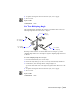2004
Table Of Contents
- Contents
- Chapter 1 - Find the Information You Need
- Part 1 - The User Interface
- Part 2 - Start, Organize, and Save a Drawing
- Part 3 - Control the Drawing Views
- Part 4 - Create and Modify Objects
- Chapter 14 - Control the Properties of Objects
- Chapter 15 - Use Precision Tools
- Chapter 16 - Draw Geometric Objects
- Chapter 17 - Change Existing Objects
- Part 5 - Hatches, Notes, and Dimensions
- Chapter 18 - Hatches, Fills, and Wipeouts
- Chapter 19 - Notes and Labels
- Chapter 20 - Dimensions and Tolerances
- Part 6 - Create Layouts and Plot Drawings
- Chapter 21 - Create Layouts
- Chapter 22 - Plot Drawings
- Part 7 - Share Data Between Drawings and Applications
- Chapter 23 - Reference Other Drawing Files (Xrefs)
- Chapter 24 - Link and Embed Data (OLE)
- Chapter 25 - Work with Data in Other Formats
- Chapter 26 - Access External Databases
- Overview of Using AutoCAD with External Databases
- Access a Database from Within AutoCAD
- Link Database Records to Graphical Objects
- Use Labels to Display Database Information in the Drawing
- Use Queries to Filter Database Information
- Share Link and Label Templates and Queries with Other Users
- Work with Links in Files from Earlier Releases
- Part 8 - Work with Other People and Organizations
- Chapter 27 - Protect and Sign Drawings
- Chapter 28 - Use the Internet to Share Drawings
- Chapter 29 - Insert and View Markups
- Chapter 30 - Publish Drawing Sets
- Part 9 - Create Realistic Images and Graphics
- Glossary
- Index
496 | Chapter 19 Notes and Labels
Set Horizontal or Vertical Text Orientation
AutoCAD orients lines of text to be vertical or horizontal. Text can have a
vertical orientation only if the associated font supports dual orientation. You
can create more than one line of vertical text. Each successive text line is
drawn to the right of the preceding line. The normal rotation angle for
vertical text is 270 degrees.
Note Vertical orientation is not supported for TrueType fonts.
To set vertical orientation in a text style
1 On the Format menu, click Text Style.
2 In the Text Style dialog box, select a text style from the Style Name list.
3 Under Effects, select Vertical.
4 To update existing text that uses this text style, click Apply.
5 Click Close.
Styles toolbar
Command line
STYLE
Change Text
You can change text content, formatting, and properties such as scale and
justification.
Overview of Changing Text
Text, whether created with TEXT, MTEXT, LEADER, or QLEADER, can be modi-
fied like any other object. You can move, rotate, erase, and copy it. You can
change text properties in the Properties palette.
You can also edit the contents of existing text and create a mirror image of it.
The
MIRRTEXT system variable controls whether text is also reversed when
you mirror objects in your drawing. The procedures for modifying text vary
slightly, depending on how the text was created.
vertical text