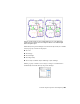2011
Table Of Contents
- Contents
- Get Information
- The User Interface
- Tools in the Application Window
- Other Tool Locations
- Customize the Drawing Environment
- Start and Save Drawings
- Control the Drawing Views
- Change Views
- Use Viewing Tools
- Display Multiple Views in Model Space
- Organize Drawings and Layouts
- Create Single-View Drawings (Model Space)
- Create Multiple-View Drawing Layouts (Paper Space)
- Work with Sheets in a Sheet Set
- Create and Modify Objects
- Control the Properties of Objects
- Work with Object Properties
- Work with Layers
- Work with Colors
- Work with Linetypes
- Control Lineweights
- Control the Display Properties of Certain Objects
- Use Precision Tools
- Use Coordinates and Coordinate Systems (UCS)
- Use Dynamic Input
- Snap to Locations on Objects (Object Snaps)
- Restrict Cursor Movement
- Combine or Offset Points and Coordinates
- Specify Distances
- Extract Geometric Information from Objects
- Use a Calculator
- Draw Geometric Objects
- Change Existing Objects
- Add Constraints to Geometry
- Control the Properties of Objects
- Define and Reference Blocks
- Work with Blocks
- Create and Modify Blocks
- Add Behaviors to Blocks (Dynamic Blocks)
- Overview of Dynamic Blocks
- Quick Start to Creating Dynamic Blocks
- Create and Edit Dynamic Blocks
- Add Constraints to Dynamic Blocks
- Add Action Parameters to Dynamic Blocks
- Work with 3D Models
- Create 3D Models
- Overview of 3D Modeling
- Create Solids and Surfaces from Lines and Curves
- Create Solids
- Create Surfaces
- Create Meshes
- Create Wireframe Models
- Add 3D Thickness to Objects
- Modify 3D Models
- Create Sections and 2D Drawings from 3D Models
- Create 3D Models
- Annotate Drawings
- Work with Annotations
- Hatches, Fills, and Wipeouts
- Notes and Labels
- Tables
- Dimensions and Tolerances
- Understand Basic Concepts of Dimensioning
- Use Dimension Styles
- Set the Scale for Dimensions
- Create Dimensions
- Modify Existing Dimensions
- Add Geometric Tolerances
- Plot and Publish Drawings
- Prepare Drawings for Plotting and Publishing
- Quick Start to Saving Settings for Plotting and Publishing
- Specify Page Setup Settings
- Overview of Page Setup Settings
- Select a Printer or Plotter for a Layout
- Select a Paper Size for a Layout
- Set the Plot Area of a Layout
- Adjust the Plot Offset of a Layout
- Set the Plot Scale for a Layout
- Set the Lineweight Scale for a Layout
- Select a Plot Style Table for a Layout
- Set Shaded Viewport and Plot Options for a Layout
- Determine the Drawing Orientation of a Layout
- Use the Layout Wizard to Specify Layout Settings
- Import PCP or PC2 Settings into a Layout
- Create and Use Named Page Setups
- Use Named Page Setups with Sheet Sets
- Plot Drawings
- Quick Start to Plotting
- Overview of Plotting
- Use a Page Setup to Specify Plot Settings
- Select a Printer or Plotter
- Specify the Area to Plot
- Set Paper Size
- Position the Drawing on the Paper
- Control How Objects Are Plotted
- Preview a Plot
- Plot Files to Other Formats
- Publish Drawings
- Prepare Drawings for Plotting and Publishing
- Share Data Between Files
- Reference Other Drawing Files
- Link and Embed Data (OLE)
- Work with Data in Other Formats
- Import Other File Formats
- Attach Files as Underlays
- Attach Raster Image Files
- Export Drawings to Other File Formats
- Use Drawings from Different Versions and Applications
- Extract Data from Drawings and Spreadsheets
- Access External Databases
- Overview of Using External Databases
- Access a Database from Within AutoCAD
- Link Database Records to Graphical Objects
- Use Labels to Display Database Information in the Drawing
- Use Queries to Filter Database Information
- Share Link and Label Templates and Queries with Other Users
- Work with Links in Files from Earlier Releases
- Manage Files with Autodesk Vault
- Collaborate with Others
- Protect and Sign Drawings
- Use the Internet for Collaboration
- Use Markups for Design Review
- Render Drawings
- Draw 2D Isometric Views
- Add Lighting to Your Model
- Materials and Textures
- Render 3D Objects for Realism
- Glossary
- Index
part of the filter. Layer group filters can be nested only under other layer group
filters.
TIP Layers from the layer list can be included in a filter by clicking and dragging
the selected layers to the filter.
Invert a Layer Filter
You can also invert a layer filter. For example, if all the site plan information
in a drawing is contained in multiple layers that include the word site as part
of the layer name, you can display all information except site plan information
by first creating a filter definition that filters layers by name (*site*) and then
using the Invert Filter option.
Sort Layers
Once you have created layers, you can sort them by name or other properties.
In the Layer Properties Manager, click the column heading to sort layers by
the property in that column. Layer names can be sorted in ascending or
descending alphabetical order.
Wild-Card Characters
You can use wild-card characters to sort layers by name.
DefinitionCharacter
Matches any numeric digit# (pound)
Matches any alphabetic character@ (at)
Matches any nonalphanumeric character. (period)
Matches any string and can be used anywhere in the search
string
* (asterisk)
Matches any single character; for example, ?BC matches ABC,
3BC, and so on
? (question mark)
Matches anything but the pattern; for example; ~*AB*matches
all strings that don't contain AB
~ (tilde)
Matches any one of the characters enclosed; for example,
[AB]C matches AC and BC
[ ]
496 | Chapter 16 Control the Properties of Objects