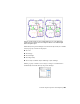2011
Table Of Contents
- Contents
- Get Information
- The User Interface
- Tools in the Application Window
- Other Tool Locations
- Customize the Drawing Environment
- Start and Save Drawings
- Control the Drawing Views
- Change Views
- Use Viewing Tools
- Display Multiple Views in Model Space
- Organize Drawings and Layouts
- Create Single-View Drawings (Model Space)
- Create Multiple-View Drawing Layouts (Paper Space)
- Work with Sheets in a Sheet Set
- Create and Modify Objects
- Control the Properties of Objects
- Work with Object Properties
- Work with Layers
- Work with Colors
- Work with Linetypes
- Control Lineweights
- Control the Display Properties of Certain Objects
- Use Precision Tools
- Use Coordinates and Coordinate Systems (UCS)
- Use Dynamic Input
- Snap to Locations on Objects (Object Snaps)
- Restrict Cursor Movement
- Combine or Offset Points and Coordinates
- Specify Distances
- Extract Geometric Information from Objects
- Use a Calculator
- Draw Geometric Objects
- Change Existing Objects
- Add Constraints to Geometry
- Control the Properties of Objects
- Define and Reference Blocks
- Work with Blocks
- Create and Modify Blocks
- Add Behaviors to Blocks (Dynamic Blocks)
- Overview of Dynamic Blocks
- Quick Start to Creating Dynamic Blocks
- Create and Edit Dynamic Blocks
- Add Constraints to Dynamic Blocks
- Add Action Parameters to Dynamic Blocks
- Work with 3D Models
- Create 3D Models
- Overview of 3D Modeling
- Create Solids and Surfaces from Lines and Curves
- Create Solids
- Create Surfaces
- Create Meshes
- Create Wireframe Models
- Add 3D Thickness to Objects
- Modify 3D Models
- Create Sections and 2D Drawings from 3D Models
- Create 3D Models
- Annotate Drawings
- Work with Annotations
- Hatches, Fills, and Wipeouts
- Notes and Labels
- Tables
- Dimensions and Tolerances
- Understand Basic Concepts of Dimensioning
- Use Dimension Styles
- Set the Scale for Dimensions
- Create Dimensions
- Modify Existing Dimensions
- Add Geometric Tolerances
- Plot and Publish Drawings
- Prepare Drawings for Plotting and Publishing
- Quick Start to Saving Settings for Plotting and Publishing
- Specify Page Setup Settings
- Overview of Page Setup Settings
- Select a Printer or Plotter for a Layout
- Select a Paper Size for a Layout
- Set the Plot Area of a Layout
- Adjust the Plot Offset of a Layout
- Set the Plot Scale for a Layout
- Set the Lineweight Scale for a Layout
- Select a Plot Style Table for a Layout
- Set Shaded Viewport and Plot Options for a Layout
- Determine the Drawing Orientation of a Layout
- Use the Layout Wizard to Specify Layout Settings
- Import PCP or PC2 Settings into a Layout
- Create and Use Named Page Setups
- Use Named Page Setups with Sheet Sets
- Plot Drawings
- Quick Start to Plotting
- Overview of Plotting
- Use a Page Setup to Specify Plot Settings
- Select a Printer or Plotter
- Specify the Area to Plot
- Set Paper Size
- Position the Drawing on the Paper
- Control How Objects Are Plotted
- Preview a Plot
- Plot Files to Other Formats
- Publish Drawings
- Prepare Drawings for Plotting and Publishing
- Share Data Between Files
- Reference Other Drawing Files
- Link and Embed Data (OLE)
- Work with Data in Other Formats
- Import Other File Formats
- Attach Files as Underlays
- Attach Raster Image Files
- Export Drawings to Other File Formats
- Use Drawings from Different Versions and Applications
- Extract Data from Drawings and Spreadsheets
- Access External Databases
- Overview of Using External Databases
- Access a Database from Within AutoCAD
- Link Database Records to Graphical Objects
- Use Labels to Display Database Information in the Drawing
- Use Queries to Filter Database Information
- Share Link and Label Templates and Queries with Other Users
- Work with Links in Files from Earlier Releases
- Manage Files with Autodesk Vault
- Collaborate with Others
- Protect and Sign Drawings
- Use the Internet for Collaboration
- Use Markups for Design Review
- Render Drawings
- Draw 2D Isometric Views
- Add Lighting to Your Model
- Materials and Textures
- Render 3D Objects for Realism
- Glossary
- Index
To control the transparency of objects or layout viewports on a layer
1 Click Home tab ➤ Layers panel ➤ Layer Properties.
2 In the Layer Properties Manager, enter a value between 0 and 90 in the
Transparency or VP Transparency columns for each layer you want to
make transparent.
NOTE The VP Transparency column is only available when a Layout tab is
active.
3 Press Enter.
To not display or plot layer viewport overrides
1 At the Command prompt, enter vplayeroverridesmode.
2 Enter 0.
To change the background color for property overrides
1 Click Home tab ➤ Layers panel ➤ Layer Properties
2 In the Layer Properties Manager, click Settings.
3 In the Layer Settings dialog box, select a color for the viewport override
background color.
4 Click OK.
To save layer viewport overrides in a layer state
1 On a layout tab, double-click in a viewport to make it active.
2 Click Home tab ➤ Layers panel ➤ Layer States Manager
3 In the Layer States Manager, click New.
4 In the New Layer State to Save dialog box, enter a name for the new layer
state, or select a name from the list. (Optional) Add a description.
5 Click OK.
6 Click Close to exit the Layer State Manager.
492 | Chapter 16 Control the Properties of Objects