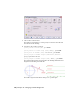2008
Table Of Contents
- Contents
- Part I Overview
- 01 About AutoCAD Mechanical
- AutoCAD Mechanical Software Package
- Leveraging Legacy Data
- Starting AutoCAD Mechanical
- Accessing AutoCAD Mechanical Commands
- AutoCAD Mechanical Help
- Product Support and Training Resources
- Design Features in AutoCAD Mechanical
- Mechanical Structure
- Associative Design and Detailing
- External References for Mechanical Structure
- Associative 2D Hide
- Autodesk Inventor Companion Support
- 2D Design Productivity
- Engineering Calculations
- Machinery Systems Generators
- Intelligent Production Drawing and Detailing
- Detailing Productivity
- Annotations
- Standard Mechanical Content
- Standard Parts Tools
- Collaboration
- 02 Commands in AutoCAD Mechanical
- 03 New and Revised Commands
- 01 About AutoCAD Mechanical
- Part II Design and Annotation Tools
- 04 Working with Templates
- 05 Using Mechanical Structure
- 06 Working with Layers and Layer Groups
- 07 Designing Levers
- 08 Working with Model Space and Layouts
- 09 Dimensioning
- 10 Working with 2D Hide and 2D Steel Shapes
- 11 Working with Standard Parts
- Key Terms
- Working with Standard Parts
- Inserting Screw Connections
- Copying Screw Connections with Power Copy
- Creating Screw Templates
- Editing Screw Connections with Power Edit
- Working with Power View
- Deleting with Power Erase
- Inserting Holes
- Inserting Pins
- Turning Off Centerlines in Configurations
- Hiding Construction Lines
- Simplifying Representations of Standard Parts
- 12 Working with BOMs and Parts Lists
- 13 Creating Shafts with Standard Parts
- Key Terms
- Creating Shafts
- Configuring Snap Options
- Configuring Shaft Generators
- Creating Cylindrical Shaft Sections and Gears
- Inserting Spline Profiles
- Inserting Chamfers and Fillets
- Inserting Shaft Breaks
- Creating Side Views of Shafts
- Inserting Threads on Shafts
- Editing Shafts and Inserting Sections
- Replacing Shaft Sections
- Inserting Bearings
- 14 Calculating Shafts
- Part III Engineering Calculations
- Part IV Autodesk Inventor Link
- Appendix A Layer Specifications
- Appendix B Title Block Attributes
- Appendix C Accelerator and Shortcut Keys
- Index
sections. An existing curve path can be scanned and transferred in the motion
diagram. A driven element can be coupled to the cam. NC data can be created
using the curve path.
In the following exercise, you generate a circular cam and a swinging follower
with a single roller. You also calculate the spring of the follower. The cam and
the follower are inserted into the drawing together with the motion diagrams.
At the end you generate the NC data for the cam production.
Start with an ISO drawing template.
To open a template
1 Open a new drawing.
Toolbutton
File ➤ New
Menu
NEWCommand
2 The Select template dialog box opens. Select the template am_iso.dwt and
click Open. This creates a new drawing based on the am_iso template.
Use Save As to save the drawing file with an appropriate name.
Starting Cam Designs and Calculations
To start a cam design and calculation
1 Open the cam design and calculation tool.
Toolbutton
Content ➤ Cams
Menu
AMCAMCommand
Specify the cam type.
2 In the Cam Design and Calculation dialog box, on the Cam tab, specify:
Type: Circular
In the Type of Cam dialog box, click the center Circular icon and specify:
Revolutions [1/min]: 100
Drawn: Select the check box
Starting Cam Designs and Calculations | 389