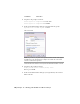2008
Table Of Contents
- Contents
- Part I Overview
- 01 About AutoCAD Mechanical
- AutoCAD Mechanical Software Package
- Leveraging Legacy Data
- Starting AutoCAD Mechanical
- Accessing AutoCAD Mechanical Commands
- AutoCAD Mechanical Help
- Product Support and Training Resources
- Design Features in AutoCAD Mechanical
- Mechanical Structure
- Associative Design and Detailing
- External References for Mechanical Structure
- Associative 2D Hide
- Autodesk Inventor Companion Support
- 2D Design Productivity
- Engineering Calculations
- Machinery Systems Generators
- Intelligent Production Drawing and Detailing
- Detailing Productivity
- Annotations
- Standard Mechanical Content
- Standard Parts Tools
- Collaboration
- 02 Commands in AutoCAD Mechanical
- 03 New and Revised Commands
- 01 About AutoCAD Mechanical
- Part II Design and Annotation Tools
- 04 Working with Templates
- 05 Using Mechanical Structure
- 06 Working with Layers and Layer Groups
- 07 Designing Levers
- 08 Working with Model Space and Layouts
- 09 Dimensioning
- 10 Working with 2D Hide and 2D Steel Shapes
- 11 Working with Standard Parts
- Key Terms
- Working with Standard Parts
- Inserting Screw Connections
- Copying Screw Connections with Power Copy
- Creating Screw Templates
- Editing Screw Connections with Power Edit
- Working with Power View
- Deleting with Power Erase
- Inserting Holes
- Inserting Pins
- Turning Off Centerlines in Configurations
- Hiding Construction Lines
- Simplifying Representations of Standard Parts
- 12 Working with BOMs and Parts Lists
- 13 Creating Shafts with Standard Parts
- Key Terms
- Creating Shafts
- Configuring Snap Options
- Configuring Shaft Generators
- Creating Cylindrical Shaft Sections and Gears
- Inserting Spline Profiles
- Inserting Chamfers and Fillets
- Inserting Shaft Breaks
- Creating Side Views of Shafts
- Inserting Threads on Shafts
- Editing Shafts and Inserting Sections
- Replacing Shaft Sections
- Inserting Bearings
- 14 Calculating Shafts
- Part III Engineering Calculations
- Part IV Autodesk Inventor Link
- Appendix A Layer Specifications
- Appendix B Title Block Attributes
- Appendix C Accelerator and Shortcut Keys
- Index
AM2DHIDECommand
2 Respond to the prompts as follows:
Select objects for foreground: Select the chain
Select objects for foreground: Press ENTER
3 In the Create Hide Situation dialog box, Background tab, specify:
Representation of Hidden Objects: Dashed
Choose Preview.
NOTE As you can see, the parts of the sprockets that should be visible appear
as hidden lines. This shows that the complete area inside the outer chain
contour is defined as foreground.
Define the 2D hide situation in a way that the chain has an inner contour.
4 Respond to the prompt as follows:
Accept preview and exit command [Yes/No] <Yes>:
Enter N, press ENTER
5 In the Create Hide Situation dialog box, Foreground tab, choose Select
Inner Contours.
188 | Chapter 10 Working with 2D Hide and 2D Steel Shapes