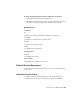2012
Table Of Contents
- Contents
- Get Information
- The User Interface
- Tools in the Application Window
- Other Tool Locations
- Access the Classic Menu Bar
- Toolbars
- Status Bars
- Keytips
- The Command Line Window
- Shortcut Menus
- Tool Palettes
- DesignCenter
- Content Explorer
- Overview of Content Explorer
- Understand the Relationship between Content Explorer and Content Service
- Understand the Content Explorer Window
- Understand How Content Is Indexed
- Understand Watched Folders
- Manage Content Sources
- Basic Searching with Content Explorer
- Advanced Searching with Content Explorer
- Manage Saved Searches in Content Explorer
- Browse Folders with Content Explorer
- Filter Results in Content Explorer
- Sort and Group Results in Content Explorer
- Customize the View in Content Explorer
- Perform Tasks with Files in Content Explorer
- Perform Tasks with Objects in Content Explorer
- Streamline Searches with User-Created Properties in Content Explorer
- Troubleshooting Content Explorer
- Customize the Drawing Environment
- Start and Save Drawings
- Control the Drawing Views
- Organize Drawings and Layouts
- Create Single-View Drawings (Model Space)
- Create Multiple-View Drawing Layouts (Paper Space)
- Work with Sheets in a Sheet Set
- Create and Modify Objects
- Control the Properties of Objects
- Work with Object Properties
- Work with Layers
- Work with Colors
- Work with Linetypes
- Control Lineweights
- Control the Display Properties of Certain Objects
- Use Precision Tools
- Create Objects
- Select and Modify Objects
- Select Objects
- Correct Mistakes
- Erase Objects
- Cut, Copy, and Paste with the Clipboard
- Modify Objects
- Add Constraints to Geometry
- Control the Properties of Objects
- Define and Reference Blocks
- Work with Blocks
- Create and Modify Blocks
- Add Behaviors to Blocks (Dynamic Blocks)
- Overview of Dynamic Blocks
- Quick Start to Creating Dynamic Blocks
- Create and Edit Dynamic Blocks
- Add Action Parameters to Dynamic Blocks
- Work with 3D Models
- Annotate Drawings
- Work with Annotations
- Hatches, Fills, and Wipeouts
- Notes and Labels
- Tables
- Dimensions and Tolerances
- Understand Basic Concepts of Dimensioning
- Use Dimension Styles
- Set the Scale for Dimensions
- Create Dimensions
- Modify Existing Dimensions
- Add Geometric Tolerances
- Plot and Publish Drawings
- Specify Settings for Plotting and Publishing
- Save Plot Settings as Named Page Setups
- Reuse Named Page Setups
- Specify Page Setup Settings
- Select a Printer or Plotter for a Layout
- Select a Paper Size for a Layout
- Determine the Drawing Orientation of a Layout
- Set the Plot Area of a Layout
- Adjust the Plot Offset of a Layout
- Set the Plot Scale for a Layout
- Set the Lineweight Scale for a Layout
- Select a Plot Style Table for a Layout
- Set Shaded Viewport and Plot Options for a Layout
- Other Ways to Create Page Setups
- Print or Plot Drawings
- Overview of Plotting
- Use a Page Setup to Specify Plot Settings
- Select a Printer or Plotter
- Specify the Area to Plot
- Set Paper Size
- Position the Drawing on the Paper
- Control How Objects Are Plotted
- Preview a Plot
- Plot Files to Other Formats
- Publish Drawings
- Specify Settings for Plotting and Publishing
- Share Data Between Files
- Reference Other Drawing Files
- Link and Embed Data (OLE)
- Work with Data in Other Formats
- Convert Drawing File Formats
- Import Other File Formats
- Attach Files as Underlays
- Attach Raster Image Files
- Export Drawings to Other File Formats
- Use Drawings from Different Versions and Applications
- Access External Databases
- Collaborate with Others
- Protect and Sign Drawings
- Use the Internet for Collaboration
- Use Markups for Design Review
- Render Drawings
- Glossary
- Index
The grid is a rectangular pattern of dots or lines that extends over the area
you specify as the grid limits. Using the grid is similar to placing a sheet of
grid paper under a drawing. The grid helps you align objects and visualize the
distances between them. The grid is not plotted.
Snap mode restricts the movement of the crosshairs to intervals that you
define. When Snap mode is on, the cursor seems to adhere, or "snap," to an
invisible rectangular grid. Snap is useful for specifying precise points with the
arrow keys or the pointing device.
Grid mode and Snap mode are independent but are often turned on at the
same time.
Control the Display Style and Area of the Grid
You can display the grid either as a rectangular pattern of dots or as rectangular
pattern of lines. The grid displays dots when SHADEMODE is set to 2D
Wireframe. The grid displays lines when SHADEMODE is set to Hidden.
By default, the X and Y axes of the UCS display in a different color than the
grid lines. You can control the color in the Drawing Window Colors dialog
box. This dialog box is accessible from the Drafting tab in the Options dialog
box.
The LIMITS command controls the drawing area covered by the grid. As an
option, you can override the limits to make the grid cover the entire XY plane
of the user coordinate system (UCS). You can access this option in the Drafting
Settings dialog box or use the GRIDDISPLAY system variable.
Control the Frequency of Major Grid Lines
If the grid is displayed as lines rather than dots, darker lines called major grid
lines display at intervals. When working in decimal units or with feet and
inches, major grid lines are especially useful for measuring distances quickly.
You can control the frequency of major grid lines in the Drafting Settings
494 | Chapter 16 Use Precision Tools