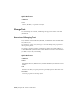2012
Table Of Contents
- Contents
- Get Information
- The User Interface
- Tools in the Application Window
- Other Tool Locations
- Access the Classic Menu Bar
- Toolbars
- Status Bars
- Keytips
- The Command Line Window
- Shortcut Menus
- Tool Palettes
- DesignCenter
- Content Explorer
- Overview of Content Explorer
- Understand the Relationship between Content Explorer and Content Service
- Understand the Content Explorer Window
- Understand How Content Is Indexed
- Understand Watched Folders
- Manage Content Sources
- Basic Searching with Content Explorer
- Advanced Searching with Content Explorer
- Manage Saved Searches in Content Explorer
- Browse Folders with Content Explorer
- Filter Results in Content Explorer
- Sort and Group Results in Content Explorer
- Customize the View in Content Explorer
- Perform Tasks with Files in Content Explorer
- Perform Tasks with Objects in Content Explorer
- Streamline Searches with User-Created Properties in Content Explorer
- Troubleshooting Content Explorer
- Customize the Drawing Environment
- Start and Save Drawings
- Control the Drawing Views
- Organize Drawings and Layouts
- Create Single-View Drawings (Model Space)
- Create Multiple-View Drawing Layouts (Paper Space)
- Work with Sheets in a Sheet Set
- Create and Modify Objects
- Control the Properties of Objects
- Work with Object Properties
- Work with Layers
- Work with Colors
- Work with Linetypes
- Control Lineweights
- Control the Display Properties of Certain Objects
- Use Precision Tools
- Create Objects
- Select and Modify Objects
- Select Objects
- Correct Mistakes
- Erase Objects
- Cut, Copy, and Paste with the Clipboard
- Modify Objects
- Add Constraints to Geometry
- Control the Properties of Objects
- Define and Reference Blocks
- Work with Blocks
- Create and Modify Blocks
- Add Behaviors to Blocks (Dynamic Blocks)
- Overview of Dynamic Blocks
- Quick Start to Creating Dynamic Blocks
- Create and Edit Dynamic Blocks
- Add Action Parameters to Dynamic Blocks
- Work with 3D Models
- Annotate Drawings
- Work with Annotations
- Hatches, Fills, and Wipeouts
- Notes and Labels
- Tables
- Dimensions and Tolerances
- Understand Basic Concepts of Dimensioning
- Use Dimension Styles
- Set the Scale for Dimensions
- Create Dimensions
- Modify Existing Dimensions
- Add Geometric Tolerances
- Plot and Publish Drawings
- Specify Settings for Plotting and Publishing
- Save Plot Settings as Named Page Setups
- Reuse Named Page Setups
- Specify Page Setup Settings
- Select a Printer or Plotter for a Layout
- Select a Paper Size for a Layout
- Determine the Drawing Orientation of a Layout
- Set the Plot Area of a Layout
- Adjust the Plot Offset of a Layout
- Set the Plot Scale for a Layout
- Set the Lineweight Scale for a Layout
- Select a Plot Style Table for a Layout
- Set Shaded Viewport and Plot Options for a Layout
- Other Ways to Create Page Setups
- Print or Plot Drawings
- Overview of Plotting
- Use a Page Setup to Specify Plot Settings
- Select a Printer or Plotter
- Specify the Area to Plot
- Set Paper Size
- Position the Drawing on the Paper
- Control How Objects Are Plotted
- Preview a Plot
- Plot Files to Other Formats
- Publish Drawings
- Specify Settings for Plotting and Publishing
- Share Data Between Files
- Reference Other Drawing Files
- Link and Embed Data (OLE)
- Work with Data in Other Formats
- Convert Drawing File Formats
- Import Other File Formats
- Attach Files as Underlays
- Attach Raster Image Files
- Export Drawings to Other File Formats
- Use Drawings from Different Versions and Applications
- Access External Databases
- Collaborate with Others
- Protect and Sign Drawings
- Use the Internet for Collaboration
- Use Markups for Design Review
- Render Drawings
- Glossary
- Index
■ Control the Display of Polylines, Hatches, Gradient Fills, Lineweights, and
Text
on page 446
To change multiline text
1 Select a multiline text object.
2 Right-click the selected object. Click Properties.
3 In the Properties palette, enter any new text and change formatting and
other settings as needed.
To change the width of a multiline text object
1 Double-click the multiline text object.
2 In the In-Place Text Editor, use one of the following methods:
■ Move the cursor over the right end of the ruler until the cursor changes
to a double arrow. As you drag to the right to stretch the ruler, a tooltip
displays the width. Release to set a new width.
■ Right-click the bottom of the ruler. Click Set Mtext Width. In the
dialog box, enter the width in drawing units.
3 To save your changes and exit the editor, use one of the following
methods:
■ On the MTEXT ribbon contextual tab, in the Close panel, click Close
Text Editor.
■ Click in the drawing outside the editor.
■ Press CTRL+ENTER.
Quick Reference
Commands
DDEDIT
Edits single-line text, dimension text, attribute definitions, and feature control
frames.
FIND
Finds the text that you specify, and can optionally replace it with other text.
1022 | Chapter 26 Notes and Labels