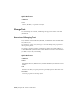2012
Table Of Contents
- Contents
- Get Information
- The User Interface
- Tools in the Application Window
- Other Tool Locations
- Access the Classic Menu Bar
- Toolbars
- Status Bars
- Keytips
- The Command Line Window
- Shortcut Menus
- Tool Palettes
- DesignCenter
- Content Explorer
- Overview of Content Explorer
- Understand the Relationship between Content Explorer and Content Service
- Understand the Content Explorer Window
- Understand How Content Is Indexed
- Understand Watched Folders
- Manage Content Sources
- Basic Searching with Content Explorer
- Advanced Searching with Content Explorer
- Manage Saved Searches in Content Explorer
- Browse Folders with Content Explorer
- Filter Results in Content Explorer
- Sort and Group Results in Content Explorer
- Customize the View in Content Explorer
- Perform Tasks with Files in Content Explorer
- Perform Tasks with Objects in Content Explorer
- Streamline Searches with User-Created Properties in Content Explorer
- Troubleshooting Content Explorer
- Customize the Drawing Environment
- Start and Save Drawings
- Control the Drawing Views
- Organize Drawings and Layouts
- Create Single-View Drawings (Model Space)
- Create Multiple-View Drawing Layouts (Paper Space)
- Work with Sheets in a Sheet Set
- Create and Modify Objects
- Control the Properties of Objects
- Work with Object Properties
- Work with Layers
- Work with Colors
- Work with Linetypes
- Control Lineweights
- Control the Display Properties of Certain Objects
- Use Precision Tools
- Create Objects
- Select and Modify Objects
- Select Objects
- Correct Mistakes
- Erase Objects
- Cut, Copy, and Paste with the Clipboard
- Modify Objects
- Add Constraints to Geometry
- Control the Properties of Objects
- Define and Reference Blocks
- Work with Blocks
- Create and Modify Blocks
- Add Behaviors to Blocks (Dynamic Blocks)
- Overview of Dynamic Blocks
- Quick Start to Creating Dynamic Blocks
- Create and Edit Dynamic Blocks
- Add Action Parameters to Dynamic Blocks
- Work with 3D Models
- Annotate Drawings
- Work with Annotations
- Hatches, Fills, and Wipeouts
- Notes and Labels
- Tables
- Dimensions and Tolerances
- Understand Basic Concepts of Dimensioning
- Use Dimension Styles
- Set the Scale for Dimensions
- Create Dimensions
- Modify Existing Dimensions
- Add Geometric Tolerances
- Plot and Publish Drawings
- Specify Settings for Plotting and Publishing
- Save Plot Settings as Named Page Setups
- Reuse Named Page Setups
- Specify Page Setup Settings
- Select a Printer or Plotter for a Layout
- Select a Paper Size for a Layout
- Determine the Drawing Orientation of a Layout
- Set the Plot Area of a Layout
- Adjust the Plot Offset of a Layout
- Set the Plot Scale for a Layout
- Set the Lineweight Scale for a Layout
- Select a Plot Style Table for a Layout
- Set Shaded Viewport and Plot Options for a Layout
- Other Ways to Create Page Setups
- Print or Plot Drawings
- Overview of Plotting
- Use a Page Setup to Specify Plot Settings
- Select a Printer or Plotter
- Specify the Area to Plot
- Set Paper Size
- Position the Drawing on the Paper
- Control How Objects Are Plotted
- Preview a Plot
- Plot Files to Other Formats
- Publish Drawings
- Specify Settings for Plotting and Publishing
- Share Data Between Files
- Reference Other Drawing Files
- Link and Embed Data (OLE)
- Work with Data in Other Formats
- Convert Drawing File Formats
- Import Other File Formats
- Attach Files as Underlays
- Attach Raster Image Files
- Export Drawings to Other File Formats
- Use Drawings from Different Versions and Applications
- Access External Databases
- Collaborate with Others
- Protect and Sign Drawings
- Use the Internet for Collaboration
- Use Markups for Design Review
- Render Drawings
- Glossary
- Index
Display Proxy Fonts
For third-party or custom SHX fonts that have no TrueType equivalent, one
of several different TrueType fonts called proxy fonts is substituted. In the
In-Place Text Editor, proxy fonts look different from the fonts they represent
to indicate that the proxy fonts are substitutions for the fonts used in the
drawing.
If you want to format characters by assigning one of these fonts, first create
a text style that uses the font and then apply that text style to the characters.
To specify a font mapping file
1 Click Tools menu ➤ Options.
2 On the Files tab, in the list, double-click Text Editor, Dictionary, and Font
File Names.
3 Double-click Font Mapping File.
The acadlt.fmp file is specified by default.
4 To change the font mapping file, double-click the arrow line to open the
Select a File dialog box. Select a file and click Open. Click OK.
5 At the Command prompt, enter regen to convert existing text using the
new font mappings.
To specify a default alternate font
1 At the Command prompt, enter fontalt.
2 Enter the name of the font file you want to use as the alternative.
Quick Reference
Commands
MTEXT
Creates a multiline text object.
OPTIONS
Customizes the program settings.
Assign Text Fonts | 1013