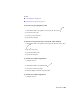2011
Table Of Contents
- Contents
- Get Information
- The User Interface
- Start and Save Drawings
- Control the Drawing Views
- Organize Drawings and Layouts
- Create Single-View Drawings (Model Space)
- Create Multiple-View Drawing Layouts (Paper Space)
- Create and Modify Objects
- Control the Properties of Objects
- Work with Object Properties
- Work with Layers
- Work with Colors
- Work with Linetypes
- Control Lineweights
- Control the Display Properties of Certain Objects
- Use Precision Tools
- Use Coordinates and Coordinate Systems (UCS)
- Use Dynamic Input
- Snap to Locations on Objects (Object Snaps)
- Restrict Cursor Movement
- Combine or Offset Points and Coordinates
- Specify Distances
- Extract Geometric Information from Objects
- Use a Calculator
- Draw Geometric Objects
- Change Existing Objects
- Add Constraints to Geometry
- Control the Properties of Objects
- Define and Reference Blocks
- Work with Blocks
- Create and Modify Blocks
- Add Behaviors to Blocks (Dynamic Blocks)
- Overview of Dynamic Blocks
- Quick Start to Creating Dynamic Blocks
- Create and Edit Dynamic Blocks
- Add Action Parameters to Dynamic Blocks
- Work with 3D Models
- Annotate Drawings
- Work with Annotations
- Hatches, Fills, and Wipeouts
- Notes and Labels
- Tables
- Dimensions and Tolerances
- Understand Basic Concepts of Dimensioning
- Use Dimension Styles
- Set the Scale for Dimensions
- Create Dimensions
- Modify Existing Dimensions
- Add Geometric Tolerances
- Plot and Publish Drawings
- Prepare Drawings for Plotting and Publishing
- Quick Start to Saving Settings for Plotting and Publishing
- Specify Page Setup Settings
- Overview of Page Setup Settings
- Select a Printer or Plotter for a Layout
- Select a Paper Size for a Layout
- Set the Plot Area of a Layout
- Adjust the Plot Offset of a Layout
- Set the Plot Scale for a Layout
- Set the Lineweight Scale for a Layout
- Select a Plot Style Table for a Layout
- Set Shaded Viewport and Plot Options for a Layout
- Determine the Drawing Orientation of a Layout
- Use the Layout Wizard to Specify Layout Settings
- Import PCP or PC2 Settings into a Layout
- Create and Use Named Page Setups
- Plot Drawings
- Quick Start to Plotting
- Overview of Plotting
- Use a Page Setup to Specify Plot Settings
- Select a Printer or Plotter
- Specify the Area to Plot
- Set Paper Size
- Position the Drawing on the Paper
- Control How Objects Are Plotted
- Preview a Plot
- Plot Files to Other Formats
- Publish Drawings
- Prepare Drawings for Plotting and Publishing
- Share Data Between Files
- Reference Other Drawing Files
- Link and Embed Data (OLE)
- Work with Data in Other Formats
- Import Other File Formats
- Attach Files as Underlays
- Attach Raster Image Files
- Use Drawings from Different Versions and Applications
- Access External Databases
- Collaborate with Others
- Protect and Sign Drawings
- Use the Internet for Collaboration
- Use Markups for Design Review
- Render Drawings
- Glossary
- Index
See also:
■ Modify Splines on page 615
■ Modify Polylines on page 609
■ Break and Join Objects on page 606
■ Control Lineweights on page 370
To draw a polyline with straight segments
1 Click Home tab ➤ Draw panel ➤ Polyline.
2 Specify the first point of the polyline.
3 Specify the endpoint of the first polyline segment.
4 Continue specifying segment endpoints as needed.
5 Press Enter to end, or enter c to close the polyline.
To start a new polyline at the endpoint of the last polyline drawn, start
the PLINE command again and press Enter at the Specify Start Point
prompt.
To draw a line and arc combination polyline
1 Click Home tab ➤ Draw panel ➤ Polyline.
2 Specify the start point of the polyline segment.
3 Specify the endpoint of the polyline segment.
■ Switch to Arc mode by entering a (Arc) at the Command prompt.
■ Return to Line mode by entering L (Line).
4 Specify additional polyline segments as needed.
5 Press Enter to end, or enter c to close the polyline.
Draw Polyline Arcs | 499