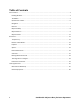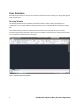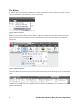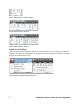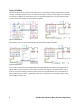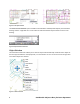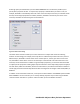manual
10 Confidential–Subject to Non‐disclosure Agreement
A Settings option (accessible when you enter SELECTSIMILAR at the command line) enables you to
specify which properties to filter. If only the Layer property is enabled when you select a circle, for
example, AutoCAD LT automatically selects all circles on the same layer as the one you selected. If both
the Layer and Linetype properties are enabled, however, AutoCAD LT selects only the circles on the
same layer and with the same linetype as the selected one.
Figure 18. Select Similar settings
The Select Similar tool also enables you to select more than one object and create the matching
selection set accordingly. For example, if the Layer filter is enabled and you select two circles, each on
different layers, AutoCAD LT selects all the circles on both layers. If, instead, you select a circle and a
line, AutoCAD LT selects all the circles on the same layer as the selected circle and all the lines on the
same layer as the selected line. In addition to general object properties, you can filter selections based
on object-specific properties including object style and reference name. Object Style properties apply to
text and mtext, leaders and mleaders, dimensions and tolerances, and tables and multilines. Reference
names apply to blocks and externally referenced files including xrefs and images as well as PDF, DWG, or
DGN files.
In addition to the new Select Similar tool, a new option has been added to the PICKADD system variable.
When PICKADD is set to a value of 2 (as it is now by default), objects that you select using the SELECT
command remain selected in a “pick first” state even after you end the SELECT command.