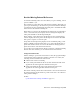2013
Table Of Contents
- Contents
- Get Information
- The User Interface
- Start and Save Drawings
- Control the Drawing Views
- Organize Drawings and Layouts
- Create Single-View Drawings (Model Space)
- Create Multiple-View Drawing Layouts (Paper Space)
- Work with Layouts in a Project
- Create and Modify Objects
- Control the Properties of Objects
- Use Precision Tools
- Work with the User Coordinate System (UCS)
- Enter Coordinates to Specify Points
- Use Dynamic Input
- Snap to Locations on Objects (Object Snaps)
- Restrict Cursor Movement
- Combine or Offset Points and Coordinates
- Specify Distances
- Extract Geometric Information from Objects
- Use a Calculator
- Create Objects
- Select and Modify Objects
- Select Objects
- Correct Mistakes
- Erase Objects
- Cut, Copy, and Paste with the Clipboard
- Modify Objects
- Add Constraints to Geometry
- Define and Reference Blocks
- Work with 3D Models
- Create 3D Models
- Overview of 3D Modeling
- Create Solids and Surfaces from Lines and Curves
- Create Solids
- Create Surfaces
- Create Meshes
- Create Wireframe Models
- Add 3D Thickness to Objects
- Modify 3D Models
- Create Sections and Drawings from 3D Models
- Create 3D Models
- Annotate Drawings
- Work with Annotations
- Overview of Annotations
- Scale Annotations
- Overview of Scaling Annotations
- Set Annotation Scale
- Create Annotative Objects
- Display Annotative Objects
- Add and Modify Scale Representations
- Set Orientation for Annotations
- Hatches, Fills, and Wipeouts
- Notes and Labels
- Overview of Notes and Labels
- Create Text
- Create Leaders
- Use Fields in Text
- Work with Text Styles
- Change Text
- Check Spelling
- Format Multiline Text at the Command Prompt
- Tables
- Dimensions and Tolerances
- Understand Basic Concepts of Dimensioning
- Use Dimension Styles
- Set the Scale for Dimensions
- Create Dimensions
- Modify Existing Dimensions
- Add Geometric Tolerances
- Work with Annotations
- Plot and Publish Drawings
- Specify Settings for Plotting
- Save Plot Settings as Named Page Setups
- Reuse Named Page Setups
- Specify Page Setup Settings
- Select a Printer or Plotter for a Layout
- Select a Paper Size for a Layout
- Determine the Drawing Orientation of a Layout
- Set the Plot Area of a Layout
- Adjust the Plot Offset of a Layout
- Set the Plot Scale for a Layout
- Set the Lineweight Scale for a Layout
- Select a Plot Style Table for a Layout
- Set Shaded Viewport and Plot Options for a Layout
- Named Page Setups with Projects
- Print or Plot Drawings
- Overview of Plotting
- Use a Page Setup to Specify Plot Settings
- Select a Printer or Plotter
- Specify the Area to Plot
- Set Paper Size
- Position the Drawing on the Paper
- Control How Objects Are Plotted
- Preview a Plot
- Plot Files to Other Formats
- Publish Drawings
- Specify Settings for Plotting
- Share Data Between Files
- Reference Other Drawing Files
- Work with Data in Other Formats
- Import Other File Formats
- Attach PDF Files as Underlays
- Attach Raster Image Files
- Export Drawings to Other File Formats
- Use Drawings from Different Versions and Applications
- Collaborate with Others
- Render Drawings
- Draw 2D Isometric Views
- Add Lighting to Your Model
- Materials and Textures
- Render 3D Objects for Realism
- Glossary
- Index
Bind Xref-Dependent Definitions
An xref-dependent named object's definition can change if the referenced
drawing file is modified. For example, a layer name from a referenced drawing
can change if the referenced drawing is modified. The layer name can even
disappear if it is purged from the referenced drawing. This is why the program
does not allow you to use an xref-dependent layer or other named object
directly. For example, you cannot insert an xref-dependent block or make an
xref-dependent layer the current layer and begin creating new objects on it.
To avoid the restrictions on xref-dependent named objects, you can bind them
to your current drawing. Binding makes the xref-dependent named objects
that you select become a permanent part of your current drawing.
When xref-dependent named objects are merged into a drawing through
binding, you can use them the same way you use the drawing's own named
objects. After you bind an xref-dependent named object, the vertical bar
character ( | ) is removed from the name and replaced with two dollar signs
($$) separated by a number (usually zero): for example, the referenced layer,
STAIR|STEEL, becomes STAIR$0$STEEL. You can then use the RENAME
command to change STAIR$0$STEEL to STEEL.
If you specify a layer whose associated linetype is not CONTINUOUS, the
referenced linetype is also bound. If you apply XBIND to a block, all named
objects that are referenced by the objects in the block are also bound. If the
block contains a reference to an xref, that xref and all of its dependent
definitions are bound.
Track External Reference Operations (Log File)
You can maintain a record of actions while attaching, detaching, and reloading
xrefs, and while loading a drawing containing xrefs.
This log is maintained only if the XREFCTL system variable is set to 1. The
default setting is 0.
The log file is an ordinary ASCII text file with the same name as the current
drawing and the file extension .xlg. If you load a drawing with the file name
sample.dwg, for example, the program searches for a log file named sample.xlg
in the current folder. If the file does not exist, a new file is created with that
name.
Once a log file has been created for a drawing, the program continues to
append information to it. The program writes a title section to the log file
Reference Other Drawing Files | 663