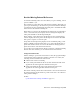2013
Table Of Contents
- Contents
- Get Information
- The User Interface
- Start and Save Drawings
- Control the Drawing Views
- Organize Drawings and Layouts
- Create Single-View Drawings (Model Space)
- Create Multiple-View Drawing Layouts (Paper Space)
- Work with Layouts in a Project
- Create and Modify Objects
- Control the Properties of Objects
- Use Precision Tools
- Work with the User Coordinate System (UCS)
- Enter Coordinates to Specify Points
- Use Dynamic Input
- Snap to Locations on Objects (Object Snaps)
- Restrict Cursor Movement
- Combine or Offset Points and Coordinates
- Specify Distances
- Extract Geometric Information from Objects
- Use a Calculator
- Create Objects
- Select and Modify Objects
- Select Objects
- Correct Mistakes
- Erase Objects
- Cut, Copy, and Paste with the Clipboard
- Modify Objects
- Add Constraints to Geometry
- Define and Reference Blocks
- Work with 3D Models
- Create 3D Models
- Overview of 3D Modeling
- Create Solids and Surfaces from Lines and Curves
- Create Solids
- Create Surfaces
- Create Meshes
- Create Wireframe Models
- Add 3D Thickness to Objects
- Modify 3D Models
- Create Sections and Drawings from 3D Models
- Create 3D Models
- Annotate Drawings
- Work with Annotations
- Overview of Annotations
- Scale Annotations
- Overview of Scaling Annotations
- Set Annotation Scale
- Create Annotative Objects
- Display Annotative Objects
- Add and Modify Scale Representations
- Set Orientation for Annotations
- Hatches, Fills, and Wipeouts
- Notes and Labels
- Overview of Notes and Labels
- Create Text
- Create Leaders
- Use Fields in Text
- Work with Text Styles
- Change Text
- Check Spelling
- Format Multiline Text at the Command Prompt
- Tables
- Dimensions and Tolerances
- Understand Basic Concepts of Dimensioning
- Use Dimension Styles
- Set the Scale for Dimensions
- Create Dimensions
- Modify Existing Dimensions
- Add Geometric Tolerances
- Work with Annotations
- Plot and Publish Drawings
- Specify Settings for Plotting
- Save Plot Settings as Named Page Setups
- Reuse Named Page Setups
- Specify Page Setup Settings
- Select a Printer or Plotter for a Layout
- Select a Paper Size for a Layout
- Determine the Drawing Orientation of a Layout
- Set the Plot Area of a Layout
- Adjust the Plot Offset of a Layout
- Set the Plot Scale for a Layout
- Set the Lineweight Scale for a Layout
- Select a Plot Style Table for a Layout
- Set Shaded Viewport and Plot Options for a Layout
- Named Page Setups with Projects
- Print or Plot Drawings
- Overview of Plotting
- Use a Page Setup to Specify Plot Settings
- Select a Printer or Plotter
- Specify the Area to Plot
- Set Paper Size
- Position the Drawing on the Paper
- Control How Objects Are Plotted
- Preview a Plot
- Plot Files to Other Formats
- Publish Drawings
- Specify Settings for Plotting
- Share Data Between Files
- Reference Other Drawing Files
- Work with Data in Other Formats
- Import Other File Formats
- Attach PDF Files as Underlays
- Attach Raster Image Files
- Export Drawings to Other File Formats
- Use Drawings from Different Versions and Applications
- Collaborate with Others
- Render Drawings
- Draw 2D Isometric Views
- Add Lighting to Your Model
- Materials and Textures
- Render 3D Objects for Realism
- Glossary
- Index
Resolve Circular External References
If a referenced drawing contains a sequence of nested references that refers
back to itself, an error message is displayed.
A drawing that contains a sequence of nested references that refers back to
itself is considered a circular reference. For example, if drawing A attaches
drawing B, which attaches drawing C, which attaches drawing A, the reference
sequence A>B>C>A is a circular reference.
If the program detects a circular reference while attaching an xref, a warning
is displayed asking you if you want to continue. If you respond with yes, the
program reads in the xref and any nested xrefs to the point where it detects
the circularity. If you respond with no, the process is halted and the xref is
not attached.
If a circular reference is encountered while loading a drawing, an error message
is displayed and the circular reference for the current session is broken. For
example, if you have the circular reference A>B>C>A, and you open a.dwg,
the program detects and breaks the circularity between c.dwg and a.dwg. The
following error message is displayed:
Breaking circular reference from C to current drawing.
Resolve Name Conflicts in External References
When you attach an xref, the names of its blocks, dimension styles, layers,
linetypes, and text styles are differentiated from those in the current drawing.
A typical xref definition includes objects, such as lines or arcs. It also includes
xref-dependent definitions of blocks, dimension styles, layers, linetypes, and
text styles. When you attach an xref, the program differentiates the names of
these xref-dependent named objects from those in the current drawing by
preceding their names with the name of the referenced drawing and a vertical
bar character ( | ). For example, the xref-dependent named object that is a
layer named STEEL in a referenced drawing called stair.dwg is listed as
STAIR|STEEL.
When you attach an xref, the definitions of its dependent named objects are
not added to your drawing permanently. Instead, these definitions are loaded
from the referenced drawing file each time you reload it.
662 | Chapter 11 Share Data Between Files