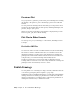2013
Table Of Contents
- Contents
- Get Information
- The User Interface
- Start and Save Drawings
- Control the Drawing Views
- Organize Drawings and Layouts
- Create Single-View Drawings (Model Space)
- Create Multiple-View Drawing Layouts (Paper Space)
- Work with Layouts in a Project
- Create and Modify Objects
- Control the Properties of Objects
- Use Precision Tools
- Work with the User Coordinate System (UCS)
- Enter Coordinates to Specify Points
- Use Dynamic Input
- Snap to Locations on Objects (Object Snaps)
- Restrict Cursor Movement
- Combine or Offset Points and Coordinates
- Specify Distances
- Extract Geometric Information from Objects
- Use a Calculator
- Create Objects
- Select and Modify Objects
- Select Objects
- Correct Mistakes
- Erase Objects
- Cut, Copy, and Paste with the Clipboard
- Modify Objects
- Add Constraints to Geometry
- Define and Reference Blocks
- Work with 3D Models
- Create 3D Models
- Overview of 3D Modeling
- Create Solids and Surfaces from Lines and Curves
- Create Solids
- Create Surfaces
- Create Meshes
- Create Wireframe Models
- Add 3D Thickness to Objects
- Modify 3D Models
- Create Sections and Drawings from 3D Models
- Create 3D Models
- Annotate Drawings
- Work with Annotations
- Overview of Annotations
- Scale Annotations
- Overview of Scaling Annotations
- Set Annotation Scale
- Create Annotative Objects
- Display Annotative Objects
- Add and Modify Scale Representations
- Set Orientation for Annotations
- Hatches, Fills, and Wipeouts
- Notes and Labels
- Overview of Notes and Labels
- Create Text
- Create Leaders
- Use Fields in Text
- Work with Text Styles
- Change Text
- Check Spelling
- Format Multiline Text at the Command Prompt
- Tables
- Dimensions and Tolerances
- Understand Basic Concepts of Dimensioning
- Use Dimension Styles
- Set the Scale for Dimensions
- Create Dimensions
- Modify Existing Dimensions
- Add Geometric Tolerances
- Work with Annotations
- Plot and Publish Drawings
- Specify Settings for Plotting
- Save Plot Settings as Named Page Setups
- Reuse Named Page Setups
- Specify Page Setup Settings
- Select a Printer or Plotter for a Layout
- Select a Paper Size for a Layout
- Determine the Drawing Orientation of a Layout
- Set the Plot Area of a Layout
- Adjust the Plot Offset of a Layout
- Set the Plot Scale for a Layout
- Set the Lineweight Scale for a Layout
- Select a Plot Style Table for a Layout
- Set Shaded Viewport and Plot Options for a Layout
- Named Page Setups with Projects
- Print or Plot Drawings
- Overview of Plotting
- Use a Page Setup to Specify Plot Settings
- Select a Printer or Plotter
- Specify the Area to Plot
- Set Paper Size
- Position the Drawing on the Paper
- Control How Objects Are Plotted
- Preview a Plot
- Plot Files to Other Formats
- Publish Drawings
- Specify Settings for Plotting
- Share Data Between Files
- Reference Other Drawing Files
- Work with Data in Other Formats
- Import Other File Formats
- Attach PDF Files as Underlays
- Attach Raster Image Files
- Export Drawings to Other File Formats
- Use Drawings from Different Versions and Applications
- Collaborate with Others
- Render Drawings
- Draw 2D Isometric Views
- Add Lighting to Your Model
- Materials and Textures
- Render 3D Objects for Realism
- Glossary
- Index
0 reduces the color to white. Selecting 100 displays the color at its full intensity.
Screening is effective only if your plotter is configured to plot colors or
grayscale. Also, dithering must be enabled.
Use Dithering
A plotter uses dithering to approximate colors with dot patterns, giving the
impression of plotting with more colors than the ink colors available in the
plotter. If the plotter does not support dithering, the dithering setting is
ignored.
The most common reason for turning off dithering is to avoid false line typing
from dithering of thin vectors and to make dim colors more visible. When
you turn off dithering, colors are mapped to the nearest color, which limits
the range of colors used for plotting. Dithering is available whether you use
the object's color or assign a plot style color.
NOTE Dithering disables merge control.
Convert to Grayscale
When you select Grayscale, the object's colors are converted to grayscale if
the plotter supports grayscale. Light colors, such as yellow, are plotted with
light gray values. Dark colors are plotted with dark gray values. If you clear
Grayscale, the RGB values are used for the object's colors. Conversion to
grayscale is available whether you use the object's color or assign a plot style
color.
Control Plotted Lineweight and Linetype
Both lineweight and linetype can be set as an object property or controlled
when plotted by using a plot style. Lineweight or linetype settings in the plot
style override the object's lineweight or linetype at plot time.
Assign and Display Lineweights
When you select the Lineweight field in the Plot Style Table Editor, a sample
of the lineweight as well as its numeric value are displayed. The default setting
for plot style lineweight is Use Object Lineweight. You can modify an existing
lineweight if the one you need is not available.
To view plot style lineweights in a layout, select Print with Plot Styles under
Plot Style Table in the Page Setup dialog box.
Print or Plot Drawings | 637