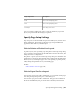2013
Table Of Contents
- Contents
- Get Information
- The User Interface
- Start and Save Drawings
- Control the Drawing Views
- Organize Drawings and Layouts
- Create Single-View Drawings (Model Space)
- Create Multiple-View Drawing Layouts (Paper Space)
- Work with Layouts in a Project
- Create and Modify Objects
- Control the Properties of Objects
- Use Precision Tools
- Work with the User Coordinate System (UCS)
- Enter Coordinates to Specify Points
- Use Dynamic Input
- Snap to Locations on Objects (Object Snaps)
- Restrict Cursor Movement
- Combine or Offset Points and Coordinates
- Specify Distances
- Extract Geometric Information from Objects
- Use a Calculator
- Create Objects
- Select and Modify Objects
- Select Objects
- Correct Mistakes
- Erase Objects
- Cut, Copy, and Paste with the Clipboard
- Modify Objects
- Add Constraints to Geometry
- Define and Reference Blocks
- Work with 3D Models
- Create 3D Models
- Overview of 3D Modeling
- Create Solids and Surfaces from Lines and Curves
- Create Solids
- Create Surfaces
- Create Meshes
- Create Wireframe Models
- Add 3D Thickness to Objects
- Modify 3D Models
- Create Sections and Drawings from 3D Models
- Create 3D Models
- Annotate Drawings
- Work with Annotations
- Overview of Annotations
- Scale Annotations
- Overview of Scaling Annotations
- Set Annotation Scale
- Create Annotative Objects
- Display Annotative Objects
- Add and Modify Scale Representations
- Set Orientation for Annotations
- Hatches, Fills, and Wipeouts
- Notes and Labels
- Overview of Notes and Labels
- Create Text
- Create Leaders
- Use Fields in Text
- Work with Text Styles
- Change Text
- Check Spelling
- Format Multiline Text at the Command Prompt
- Tables
- Dimensions and Tolerances
- Understand Basic Concepts of Dimensioning
- Use Dimension Styles
- Set the Scale for Dimensions
- Create Dimensions
- Modify Existing Dimensions
- Add Geometric Tolerances
- Work with Annotations
- Plot and Publish Drawings
- Specify Settings for Plotting
- Save Plot Settings as Named Page Setups
- Reuse Named Page Setups
- Specify Page Setup Settings
- Select a Printer or Plotter for a Layout
- Select a Paper Size for a Layout
- Determine the Drawing Orientation of a Layout
- Set the Plot Area of a Layout
- Adjust the Plot Offset of a Layout
- Set the Plot Scale for a Layout
- Set the Lineweight Scale for a Layout
- Select a Plot Style Table for a Layout
- Set Shaded Viewport and Plot Options for a Layout
- Named Page Setups with Projects
- Print or Plot Drawings
- Overview of Plotting
- Use a Page Setup to Specify Plot Settings
- Select a Printer or Plotter
- Specify the Area to Plot
- Set Paper Size
- Position the Drawing on the Paper
- Control How Objects Are Plotted
- Preview a Plot
- Plot Files to Other Formats
- Publish Drawings
- Specify Settings for Plotting
- Share Data Between Files
- Reference Other Drawing Files
- Work with Data in Other Formats
- Import Other File Formats
- Attach PDF Files as Underlays
- Attach Raster Image Files
- Export Drawings to Other File Formats
- Use Drawings from Different Versions and Applications
- Collaborate with Others
- Render Drawings
- Draw 2D Isometric Views
- Add Lighting to Your Model
- Materials and Textures
- Render 3D Objects for Realism
- Glossary
- Index
Plot Styles
A plot style is an optional method that controls how each object or layer is
plotted. Assigning a plot style to an object or a layer overrides properties such
as color, lineweight, and linetype when plotting. Only the appearance of
plotted objects is affected by plot style.
Plot style tables collect groups of plot styles, and save them in a file that you
can later apply when plotting.
There are two plot style types: color-dependent and named. A drawing can
use only one type of plot style table. You can convert a plot style table from
one type to the other. You can also change the type of plot style table a
drawing uses once it has been set.
For color-dependent plot style tables, an object's color determines how it is plotted.
These plot style table files have .ctb extensions. You cannot assign
color-dependent plot styles directly to objects. Instead, to control how an
object is plotted, you change its color. For example, all objects assigned the
color red in a drawing are plotted the same way.
Named plot style tables use plot styles that are assigned directly to objects and
layers. These plot style table files have .stb extensions. Using them enables
each object in a drawing to be plotted differently, independent of its color.
Plot Stamps
A plot stamp is a line of text that is added to your plot. You can specify where
this text is located on the plot in the Plot Stamp dialog box. Turn this option
on to add specified plot stamp information—including drawing name, layout
name, date and time, and so on—to a drawing that is plotted to any device.
You can choose to record the plot stamp information to a log file instead of
plotting it, or in addition to plotting it.
IMPORTANT A drawing file or drawing template file that was created with an
educational version will always be plotted with the following plot stamp:
PRODUCED BY AN AUTODESK EDUCATIONAL PRODUCT. Blocks and xrefs created
with an educational version and used in a commercial version will also result in
the educational plot stamp being plotted.
See also:
Create Multiple-View Drawing Layouts (Paper Space) (page 89)
Print or Plot Drawings | 623