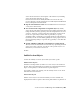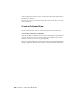2013
Table Of Contents
- Contents
- Get Information
- The User Interface
- Start and Save Drawings
- Control the Drawing Views
- Organize Drawings and Layouts
- Create Single-View Drawings (Model Space)
- Create Multiple-View Drawing Layouts (Paper Space)
- Work with Layouts in a Project
- Create and Modify Objects
- Control the Properties of Objects
- Use Precision Tools
- Work with the User Coordinate System (UCS)
- Enter Coordinates to Specify Points
- Use Dynamic Input
- Snap to Locations on Objects (Object Snaps)
- Restrict Cursor Movement
- Combine or Offset Points and Coordinates
- Specify Distances
- Extract Geometric Information from Objects
- Use a Calculator
- Create Objects
- Select and Modify Objects
- Select Objects
- Correct Mistakes
- Erase Objects
- Cut, Copy, and Paste with the Clipboard
- Modify Objects
- Add Constraints to Geometry
- Define and Reference Blocks
- Work with 3D Models
- Create 3D Models
- Overview of 3D Modeling
- Create Solids and Surfaces from Lines and Curves
- Create Solids
- Create Surfaces
- Create Meshes
- Create Wireframe Models
- Add 3D Thickness to Objects
- Modify 3D Models
- Create Sections and Drawings from 3D Models
- Create 3D Models
- Annotate Drawings
- Work with Annotations
- Overview of Annotations
- Scale Annotations
- Overview of Scaling Annotations
- Set Annotation Scale
- Create Annotative Objects
- Display Annotative Objects
- Add and Modify Scale Representations
- Set Orientation for Annotations
- Hatches, Fills, and Wipeouts
- Notes and Labels
- Overview of Notes and Labels
- Create Text
- Create Leaders
- Use Fields in Text
- Work with Text Styles
- Change Text
- Check Spelling
- Format Multiline Text at the Command Prompt
- Tables
- Dimensions and Tolerances
- Understand Basic Concepts of Dimensioning
- Use Dimension Styles
- Set the Scale for Dimensions
- Create Dimensions
- Modify Existing Dimensions
- Add Geometric Tolerances
- Work with Annotations
- Plot and Publish Drawings
- Specify Settings for Plotting
- Save Plot Settings as Named Page Setups
- Reuse Named Page Setups
- Specify Page Setup Settings
- Select a Printer or Plotter for a Layout
- Select a Paper Size for a Layout
- Determine the Drawing Orientation of a Layout
- Set the Plot Area of a Layout
- Adjust the Plot Offset of a Layout
- Set the Plot Scale for a Layout
- Set the Lineweight Scale for a Layout
- Select a Plot Style Table for a Layout
- Set Shaded Viewport and Plot Options for a Layout
- Named Page Setups with Projects
- Print or Plot Drawings
- Overview of Plotting
- Use a Page Setup to Specify Plot Settings
- Select a Printer or Plotter
- Specify the Area to Plot
- Set Paper Size
- Position the Drawing on the Paper
- Control How Objects Are Plotted
- Preview a Plot
- Plot Files to Other Formats
- Publish Drawings
- Specify Settings for Plotting
- Share Data Between Files
- Reference Other Drawing Files
- Work with Data in Other Formats
- Import Other File Formats
- Attach PDF Files as Underlays
- Attach Raster Image Files
- Export Drawings to Other File Formats
- Use Drawings from Different Versions and Applications
- Collaborate with Others
- Render Drawings
- Draw 2D Isometric Views
- Add Lighting to Your Model
- Materials and Textures
- Render 3D Objects for Realism
- Glossary
- Index
section block is inserted on the XY plane of the current UCS, including
section blocks that extend into 3D space.
Inserted section blocks are initially unnamed. You can set the scale,
rotation, and base point upon insertion. You can modify and rename them
later by editing the block with BEDIT.
Export section blocks to a file. Save and name the new section objects
so they can be inserted later.
Save section block components on separate layers. By default,
section block components such as intersection boundary, intersection fill,
background lines, cutaway geometry, and curve tangency lines are saved
on Layer 0. However, you can separate the components of saved section
blocks onto separate layers with a suffix or prefix that you specify.
Assigning a suffix or prefix helps you organize the block components into
layers that you can sort and identify quickly. The Layer properties lists in
the Section Settings dialog box provide the opportunity to customize the
layer names.
Specify whether to limit the section block to certain objects.
The objects that are included in a section block vary, depending on which
section object state is selected. You can also select specific objects to be
included as you create the section block.
See also:
Publish Section Objects
Control the visibility of section objects when you render or print.
Render Section Objects
With live sectioning turned on, all lines on a section object are rendered as
2D lines. The section plane indicator is rendered as a transparent material. Its
degree of transparency is controlled in the Properties Inspector.
If you want to render a 3D cutaway, save the cutaway section as a 3D block
and render the block reference.
Print Section Objects
When a section object is in a Section Boundary or Section Volume state,
displayed lines cannot be printed. The section plane indicator is printed as if
Create Sections and Drawings from 3D Models | 485