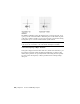2013
Table Of Contents
- Contents
- Get Information
- The User Interface
- Start and Save Drawings
- Control the Drawing Views
- Organize Drawings and Layouts
- Create Single-View Drawings (Model Space)
- Create Multiple-View Drawing Layouts (Paper Space)
- Work with Layouts in a Project
- Create and Modify Objects
- Control the Properties of Objects
- Use Precision Tools
- Work with the User Coordinate System (UCS)
- Enter Coordinates to Specify Points
- Use Dynamic Input
- Snap to Locations on Objects (Object Snaps)
- Restrict Cursor Movement
- Combine or Offset Points and Coordinates
- Specify Distances
- Extract Geometric Information from Objects
- Use a Calculator
- Create Objects
- Select and Modify Objects
- Select Objects
- Correct Mistakes
- Erase Objects
- Cut, Copy, and Paste with the Clipboard
- Modify Objects
- Add Constraints to Geometry
- Define and Reference Blocks
- Work with 3D Models
- Create 3D Models
- Overview of 3D Modeling
- Create Solids and Surfaces from Lines and Curves
- Create Solids
- Create Surfaces
- Create Meshes
- Create Wireframe Models
- Add 3D Thickness to Objects
- Modify 3D Models
- Create Sections and Drawings from 3D Models
- Create 3D Models
- Annotate Drawings
- Work with Annotations
- Overview of Annotations
- Scale Annotations
- Overview of Scaling Annotations
- Set Annotation Scale
- Create Annotative Objects
- Display Annotative Objects
- Add and Modify Scale Representations
- Set Orientation for Annotations
- Hatches, Fills, and Wipeouts
- Notes and Labels
- Overview of Notes and Labels
- Create Text
- Create Leaders
- Use Fields in Text
- Work with Text Styles
- Change Text
- Check Spelling
- Format Multiline Text at the Command Prompt
- Tables
- Dimensions and Tolerances
- Understand Basic Concepts of Dimensioning
- Use Dimension Styles
- Set the Scale for Dimensions
- Create Dimensions
- Modify Existing Dimensions
- Add Geometric Tolerances
- Work with Annotations
- Plot and Publish Drawings
- Specify Settings for Plotting
- Save Plot Settings as Named Page Setups
- Reuse Named Page Setups
- Specify Page Setup Settings
- Select a Printer or Plotter for a Layout
- Select a Paper Size for a Layout
- Determine the Drawing Orientation of a Layout
- Set the Plot Area of a Layout
- Adjust the Plot Offset of a Layout
- Set the Plot Scale for a Layout
- Set the Lineweight Scale for a Layout
- Select a Plot Style Table for a Layout
- Set Shaded Viewport and Plot Options for a Layout
- Named Page Setups with Projects
- Print or Plot Drawings
- Overview of Plotting
- Use a Page Setup to Specify Plot Settings
- Select a Printer or Plotter
- Specify the Area to Plot
- Set Paper Size
- Position the Drawing on the Paper
- Control How Objects Are Plotted
- Preview a Plot
- Plot Files to Other Formats
- Publish Drawings
- Specify Settings for Plotting
- Share Data Between Files
- Reference Other Drawing Files
- Work with Data in Other Formats
- Import Other File Formats
- Attach PDF Files as Underlays
- Attach Raster Image Files
- Export Drawings to Other File Formats
- Use Drawings from Different Versions and Applications
- Collaborate with Others
- Render Drawings
- Draw 2D Isometric Views
- Add Lighting to Your Model
- Materials and Textures
- Render 3D Objects for Realism
- Glossary
- Index
Temporary override keys are also available for the other drawing aids that you
set in the Drafting Settings dialog box.
See also:
Adjust Grid and Grid Snap (page 173)
Use Orthogonal Locking (Ortho Mode) (page 176)
Use Polar Tracking and PolarSnap (page 177)
Use Dynamic Input (page 166)
Restrict Cursor Movement
Several tools are available that you can use to restrict or lock the movement
of your cursor.
Adjust Grid and Grid Snap
To enhance drawing speed and efficiency, you can display and snap to a
rectangular grid. You can also control its spacing, angle, and alignment.
The grid is a rectangular pattern of lines or dots that covers the entire XY plane
of the user coordinate system (UCS). Using the grid is similar to placing a
sheet of grid paper under a drawing. The grid helps you align objects and
visualize the distances between them. The grid is not plotted.
Grid Snap restricts the movement of the crosshairs to intervals that you define.
When Snap is turned on, the cursor seems to adhere, or "snap," to an invisible
rectangular grid when you create or modify objects. Snap is useful for specifying
precise points with the arrow keys or the pointing device.
Grid mode and Snap mode are independent but are often used in combination
with each other.
Control the Display Style and Area of the Grid
You can display the grid either as a rectangular pattern of dots or as rectangular
pattern of lines. The grid displays lines for all visual styles. The grid displays
dots only when the current visual style is set to 2D Wireframe. By default, a
lined grid is displayed while working in both 2D and 3D. There are several
methods to change the current visual style, including the VSCURRENT
command.
Use Precision Tools | 173