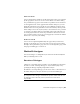2013
Table Of Contents
- Contents
- Get Information
- The User Interface
- Start and Save Drawings
- Control the Drawing Views
- Organize Drawings and Layouts
- Create Single-View Drawings (Model Space)
- Create Multiple-View Drawing Layouts (Paper Space)
- Work with Layouts in a Project
- Create and Modify Objects
- Control the Properties of Objects
- Use Precision Tools
- Work with the User Coordinate System (UCS)
- Enter Coordinates to Specify Points
- Use Dynamic Input
- Snap to Locations on Objects (Object Snaps)
- Restrict Cursor Movement
- Combine or Offset Points and Coordinates
- Specify Distances
- Extract Geometric Information from Objects
- Use a Calculator
- Create Objects
- Select and Modify Objects
- Select Objects
- Correct Mistakes
- Erase Objects
- Cut, Copy, and Paste with the Clipboard
- Modify Objects
- Add Constraints to Geometry
- Define and Reference Blocks
- Work with 3D Models
- Create 3D Models
- Overview of 3D Modeling
- Create Solids and Surfaces from Lines and Curves
- Create Solids
- Create Surfaces
- Create Meshes
- Create Wireframe Models
- Add 3D Thickness to Objects
- Modify 3D Models
- Create Sections and Drawings from 3D Models
- Create 3D Models
- Annotate Drawings
- Work with Annotations
- Overview of Annotations
- Scale Annotations
- Overview of Scaling Annotations
- Set Annotation Scale
- Create Annotative Objects
- Display Annotative Objects
- Add and Modify Scale Representations
- Set Orientation for Annotations
- Hatches, Fills, and Wipeouts
- Notes and Labels
- Overview of Notes and Labels
- Create Text
- Create Leaders
- Use Fields in Text
- Work with Text Styles
- Change Text
- Check Spelling
- Format Multiline Text at the Command Prompt
- Tables
- Dimensions and Tolerances
- Understand Basic Concepts of Dimensioning
- Use Dimension Styles
- Set the Scale for Dimensions
- Create Dimensions
- Modify Existing Dimensions
- Add Geometric Tolerances
- Work with Annotations
- Plot and Publish Drawings
- Specify Settings for Plotting
- Save Plot Settings as Named Page Setups
- Reuse Named Page Setups
- Specify Page Setup Settings
- Select a Printer or Plotter for a Layout
- Select a Paper Size for a Layout
- Determine the Drawing Orientation of a Layout
- Set the Plot Area of a Layout
- Adjust the Plot Offset of a Layout
- Set the Plot Scale for a Layout
- Set the Lineweight Scale for a Layout
- Select a Plot Style Table for a Layout
- Set Shaded Viewport and Plot Options for a Layout
- Named Page Setups with Projects
- Print or Plot Drawings
- Overview of Plotting
- Use a Page Setup to Specify Plot Settings
- Select a Printer or Plotter
- Specify the Area to Plot
- Set Paper Size
- Position the Drawing on the Paper
- Control How Objects Are Plotted
- Preview a Plot
- Plot Files to Other Formats
- Publish Drawings
- Specify Settings for Plotting
- Share Data Between Files
- Reference Other Drawing Files
- Work with Data in Other Formats
- Import Other File Formats
- Attach PDF Files as Underlays
- Attach Raster Image Files
- Export Drawings to Other File Formats
- Use Drawings from Different Versions and Applications
- Collaborate with Others
- Render Drawings
- Draw 2D Isometric Views
- Add Lighting to Your Model
- Materials and Textures
- Render 3D Objects for Realism
- Glossary
- Index
plotting and scaling in your drawing in the Print dialog box or the Page Setup
Dialog Box.
Set the Current Lineweight
The current lineweight is the lineweight used for any objects you draw until
you make another lineweight current.
All objects are created using the current lineweight. You can set the current
lineweight with the:
Lineweight property on the Properties Inspector palette
Lineweight Settings dialog box
CELWEIGHT system variable
If the current lineweight is set to BYLAYER, objects are created with the
lineweight assigned to the current layer.
If the current lineweight is set to BYBLOCK, objects are created using the
default lineweight setting until the objects are grouped into a block. When
the block is inserted into the drawing, it acquires the current lineweight setting.
If you do not want the current lineweight to be the lineweight assigned to
the current layer, you can specify a different lineweight explicitly.
Objects in drawings created in an earlier release of AutoCAD are assigned the
lineweight value of BYLAYER, and all layers are set to DEFAULT. Lineweight
assigned to objects is displayed as a solid fill drawn in the object's assigned
color.
Change the Lineweight of an Object
You can change the lineweight of an object by reassigning it to another layer,
by changing the lineweight of the layer the object is on, or by specifying a
lineweight for the object explicitly.
You have three choices for changing the lineweight of an object:
Reassign the object to another layer with a different lineweight. If an
object's lineweight is set to BYLAYER, and you reassign the object to a
different layer, it acquires its lineweight from the new layer.
Change the lineweight assigned to the layer that the object is on. If an
object's lineweight is set to BYLAYER, it acquires the lineweight of its layer.
144 | Chapter 6 Create and Modify Objects