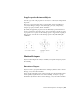2013
Table Of Contents
- Contents
- Get Information
- The User Interface
- Start and Save Drawings
- Control the Drawing Views
- Organize Drawings and Layouts
- Create Single-View Drawings (Model Space)
- Create Multiple-View Drawing Layouts (Paper Space)
- Work with Layouts in a Project
- Create and Modify Objects
- Control the Properties of Objects
- Use Precision Tools
- Work with the User Coordinate System (UCS)
- Enter Coordinates to Specify Points
- Use Dynamic Input
- Snap to Locations on Objects (Object Snaps)
- Restrict Cursor Movement
- Combine or Offset Points and Coordinates
- Specify Distances
- Extract Geometric Information from Objects
- Use a Calculator
- Create Objects
- Select and Modify Objects
- Select Objects
- Correct Mistakes
- Erase Objects
- Cut, Copy, and Paste with the Clipboard
- Modify Objects
- Add Constraints to Geometry
- Define and Reference Blocks
- Work with 3D Models
- Create 3D Models
- Overview of 3D Modeling
- Create Solids and Surfaces from Lines and Curves
- Create Solids
- Create Surfaces
- Create Meshes
- Create Wireframe Models
- Add 3D Thickness to Objects
- Modify 3D Models
- Create Sections and Drawings from 3D Models
- Create 3D Models
- Annotate Drawings
- Work with Annotations
- Overview of Annotations
- Scale Annotations
- Overview of Scaling Annotations
- Set Annotation Scale
- Create Annotative Objects
- Display Annotative Objects
- Add and Modify Scale Representations
- Set Orientation for Annotations
- Hatches, Fills, and Wipeouts
- Notes and Labels
- Overview of Notes and Labels
- Create Text
- Create Leaders
- Use Fields in Text
- Work with Text Styles
- Change Text
- Check Spelling
- Format Multiline Text at the Command Prompt
- Tables
- Dimensions and Tolerances
- Understand Basic Concepts of Dimensioning
- Use Dimension Styles
- Set the Scale for Dimensions
- Create Dimensions
- Modify Existing Dimensions
- Add Geometric Tolerances
- Work with Annotations
- Plot and Publish Drawings
- Specify Settings for Plotting
- Save Plot Settings as Named Page Setups
- Reuse Named Page Setups
- Specify Page Setup Settings
- Select a Printer or Plotter for a Layout
- Select a Paper Size for a Layout
- Determine the Drawing Orientation of a Layout
- Set the Plot Area of a Layout
- Adjust the Plot Offset of a Layout
- Set the Plot Scale for a Layout
- Set the Lineweight Scale for a Layout
- Select a Plot Style Table for a Layout
- Set Shaded Viewport and Plot Options for a Layout
- Named Page Setups with Projects
- Print or Plot Drawings
- Overview of Plotting
- Use a Page Setup to Specify Plot Settings
- Select a Printer or Plotter
- Specify the Area to Plot
- Set Paper Size
- Position the Drawing on the Paper
- Control How Objects Are Plotted
- Preview a Plot
- Plot Files to Other Formats
- Publish Drawings
- Specify Settings for Plotting
- Share Data Between Files
- Reference Other Drawing Files
- Work with Data in Other Formats
- Import Other File Formats
- Attach PDF Files as Underlays
- Attach Raster Image Files
- Export Drawings to Other File Formats
- Use Drawings from Different Versions and Applications
- Collaborate with Others
- Render Drawings
- Draw 2D Isometric Views
- Add Lighting to Your Model
- Materials and Textures
- Render 3D Objects for Realism
- Glossary
- Index
Remove Layers
You can remove unused layers from your drawing with PURGE or by deleting
the layer from the Layers palette. You can delete only unreferenced layers.
Referenced layers include layers 0 and DEFPOINTS, layers containing objects
(including objects in block definitions), the current layer, and xref-dependent
layers.
WARNING Be careful about deleting layers if you are working on a drawing in a
shared project or one based on a set of layering standards.
Change Layer Settings and Layer Properties
You can change the name of a layer and any of its properties, including color
and linetype, and you can reassign objects from one layer to another.
Because everything in your drawing is associated with a layer, it's likely that
in the course of planning and creating a drawing, you'll need to change what
you place on a layer or how you view the layers in combination. You can
Reassign objects from one layer to another.
Change the name of a layer.
Change the default color, linetype, or other properties of the layer.
Reassigning an object to a different layer is useful if you create an object on
the wrong layer or decide to change your layer organization. Unless the color,
linetype, or other properties of the object have been set explicitly, an object
that you reassign to a different layer will acquire the properties of that layer.
You change layer properties in the Layers palette. Click the icons to change
settings, and rename layers or change descriptions.
Undo Changes to Layer Settings
You can use Layer Previous to undo changes you make to layer settings. For
example, if you freeze several layers and change some of the geometry in a
drawing, and then want to thaw the frozen layers, you can do this with a
single command without affecting the geometry changes. In another example,
if you changed the color and linetype of several layers but later decide you
prefer the old properties, you can use Layer Previous to undo the changes and
restore the original layer settings.
124 | Chapter 6 Create and Modify Objects