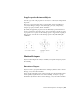2013
Table Of Contents
- Contents
- Get Information
- The User Interface
- Start and Save Drawings
- Control the Drawing Views
- Organize Drawings and Layouts
- Create Single-View Drawings (Model Space)
- Create Multiple-View Drawing Layouts (Paper Space)
- Work with Layouts in a Project
- Create and Modify Objects
- Control the Properties of Objects
- Use Precision Tools
- Work with the User Coordinate System (UCS)
- Enter Coordinates to Specify Points
- Use Dynamic Input
- Snap to Locations on Objects (Object Snaps)
- Restrict Cursor Movement
- Combine or Offset Points and Coordinates
- Specify Distances
- Extract Geometric Information from Objects
- Use a Calculator
- Create Objects
- Select and Modify Objects
- Select Objects
- Correct Mistakes
- Erase Objects
- Cut, Copy, and Paste with the Clipboard
- Modify Objects
- Add Constraints to Geometry
- Define and Reference Blocks
- Work with 3D Models
- Create 3D Models
- Overview of 3D Modeling
- Create Solids and Surfaces from Lines and Curves
- Create Solids
- Create Surfaces
- Create Meshes
- Create Wireframe Models
- Add 3D Thickness to Objects
- Modify 3D Models
- Create Sections and Drawings from 3D Models
- Create 3D Models
- Annotate Drawings
- Work with Annotations
- Overview of Annotations
- Scale Annotations
- Overview of Scaling Annotations
- Set Annotation Scale
- Create Annotative Objects
- Display Annotative Objects
- Add and Modify Scale Representations
- Set Orientation for Annotations
- Hatches, Fills, and Wipeouts
- Notes and Labels
- Overview of Notes and Labels
- Create Text
- Create Leaders
- Use Fields in Text
- Work with Text Styles
- Change Text
- Check Spelling
- Format Multiline Text at the Command Prompt
- Tables
- Dimensions and Tolerances
- Understand Basic Concepts of Dimensioning
- Use Dimension Styles
- Set the Scale for Dimensions
- Create Dimensions
- Modify Existing Dimensions
- Add Geometric Tolerances
- Work with Annotations
- Plot and Publish Drawings
- Specify Settings for Plotting
- Save Plot Settings as Named Page Setups
- Reuse Named Page Setups
- Specify Page Setup Settings
- Select a Printer or Plotter for a Layout
- Select a Paper Size for a Layout
- Determine the Drawing Orientation of a Layout
- Set the Plot Area of a Layout
- Adjust the Plot Offset of a Layout
- Set the Plot Scale for a Layout
- Set the Lineweight Scale for a Layout
- Select a Plot Style Table for a Layout
- Set Shaded Viewport and Plot Options for a Layout
- Named Page Setups with Projects
- Print or Plot Drawings
- Overview of Plotting
- Use a Page Setup to Specify Plot Settings
- Select a Printer or Plotter
- Specify the Area to Plot
- Set Paper Size
- Position the Drawing on the Paper
- Control How Objects Are Plotted
- Preview a Plot
- Plot Files to Other Formats
- Publish Drawings
- Specify Settings for Plotting
- Share Data Between Files
- Reference Other Drawing Files
- Work with Data in Other Formats
- Import Other File Formats
- Attach PDF Files as Underlays
- Attach Raster Image Files
- Export Drawings to Other File Formats
- Use Drawings from Different Versions and Applications
- Collaborate with Others
- Render Drawings
- Draw 2D Isometric Views
- Add Lighting to Your Model
- Materials and Textures
- Render 3D Objects for Realism
- Glossary
- Index
such as electrical parts or dimensions. Also, you can lock a layer to prevent
objects on that layer from being accidentally selected and modified.
Control the Visibility of Objects on a Layer
You can make drawing layers invisible either by turning them off or by freezing
them. Turning off or freezing layers is useful if you need an unobstructed view
when working in detail on a particular layer or set of layers or if you don't
want to plot details such as reference lines. Whether you choose to freeze
layers or turn them off depends on how you work and on the size of your
drawing.
On/Off. Objects on turned-off layers are invisible, but they still hide
objects when you use HIDE. When you turn layers on and off, the drawing
is not regenerated.
Freeze/Thaw. Objects on frozen layers are invisible and do not hide
other objects. In large drawings, freezing unneeded layers speeds up
operations involving display and regeneration. Thawing one or more layers
may cause the drawing to be regenerated. Freezing and thawing layers
takes more time than turning layers on and off.
In a layout, you can freeze layers in individual layout viewports.
NOTE Instead of turning off or freezing a layer, you can fade the layer by locking
it. See “Lock the Objects on a Layer” below.
Control Transparency on Layers
Set the transparency of layers and layout viewports to enhance drawings by
reducing the visibility of all object on specific layers as needed. Set layer (or
layout viewport) transparency in the Layers palette.
After you apply transparency to a layer, all objects added to that layer are
created at the same level of trasparency. The transparency property for all
objects on the layer is set to ByLayer.
Assign a Default Color and Linetype to a Layer
Each layer has associated properties such as color, linetype, and transparency
that are assumed by all objects on that layer when the setting is ByLayer.
For example, if the Properties Inspector palette set to BYLAYER when no object
is selected, the color of new objects is determined by the color setting for the
layer in the Layers palette.
Control the Properties of Objects | 121