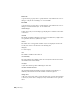2012
Table Of Contents
- Contents
- Get Information
- The User Interface
- Start and Save Drawings
- Control the Drawing Views
- Organize Drawings and Layouts
- Create and Modify Objects
- Control the Properties of Objects
- Use Precision Tools
- Work with the User Coordinate System (UCS)
- Enter Coordinates to Specify Points
- Use Dynamic Input
- Snap to Locations on Objects (Object Snaps)
- Restrict Cursor Movement
- Combine or Offset Points and Coordinates
- Specify Distances
- Extract Geometric Information from Objects
- Use a Calculator
- Create Objects
- Select and Modify Objects
- Select Objects
- Correct Mistakes
- Erase Objects
- Cut, Copy, and Paste with the Clipboard
- Modify Objects
- Add Constraints to Geometry
- Define and Reference Blocks
- Work with 3D Models
- Create 3D Models
- Overview of 3D Modeling
- Create Solids and Surfaces from Lines and Curves
- Create Solids
- Create Surfaces
- Create Meshes
- Create Wireframe Models
- Add 3D Thickness to Objects
- Modify 3D Models
- Create Sections and Drawings from 3D Models
- Create 3D Models
- Annotate Drawings
- Work with Annotations
- Overview of Annotations
- Scale Annotations
- Overview of Scaling Annotations
- Set Annotation Scale
- Create Annotative Objects
- Display Annotative Objects
- Add and Modify Scale Representations
- Set Orientation for Annotations
- Hatches, Fills, and Wipeouts
- Notes and Labels
- Tables
- Dimensions and Tolerances
- Understand Basic Concepts of Dimensioning
- Use Dimension Styles
- Set the Scale for Dimensions
- Create Dimensions
- Modify Existing Dimensions
- Add Geometric Tolerances
- Work with Annotations
- Plot and Publish Drawings
- Specify Settings for Plotting
- Save Plot Settings as Named Page Setups
- Reuse Named Page Setups
- Specify Page Setup Settings
- Select a Printer or Plotter for a Layout
- Select a Paper Size for a Layout
- Determine the Drawing Orientation of a Layout
- Set the Plot Area of a Layout
- Adjust the Plot Offset of a Layout
- Set the Plot Scale for a Layout
- Set the Lineweight Scale for a Layout
- Select a Plot Style Table for a Layout
- Set Shaded Viewport and Plot Options for a Layout
- Print or Plot Drawings
- Overview of Plotting
- Use a Page Setup to Specify Plot Settings
- Select a Printer or Plotter
- Specify the Area to Plot
- Set Paper Size
- Position the Drawing on the Paper
- Control How Objects Are Plotted
- Preview a Plot
- Plot Files to Other Formats
- Publish Drawings
- Specify Settings for Plotting
- Share Data Between Files
- Reference Other Drawing Files
- Work with Data in Other Formats
- Collaborate with Others
- Render Drawings
- Draw 2D Isometric Views
- Add Lighting to Your Model
- Materials and Textures
- Render 3D Objects for Realism
- Glossary
- Index
constraint point
Point on an object that can be geometrically and/or dimensionally constrained
(for example, an endpoint or an insertion point).
constraints
Form of parametric design.
Rules that govern the position, slope, tangency, dimensions, and relationships
among objects in a geometry.
construction plane
See work plane.
continued dimension
A type of linear dimension that uses the second extension line origin of a
selected dimension as its first extension line origin, breaking one long
dimension into shorter segments that add up to the total measurement. Also
called chain dimension. (DIMCONTINUE)
continuity
A measure of how smoothly two curves or surfaces flow into each other where
they are joined. Continuity is measured as G0-Position, G1-Tangency, and
G2-Curvature.
G0 (Position) - The curves or surfaces join in the same location (position
only); they touch. But the tangency and curvature do not match.
G1 (Tangent) - The position and tangency between the surfaces match.
This indicates G1 (position + tangency) continuity between the surfaces.
G2 (Curvature) - The position, tangency, and curvature between the
surfaces match. This indicates G2 (position + tangency + curvature)
continuity between the two surfaces.
control frame
A series of point locations used as a mechanism to control the shape of a
B-spline. These points are connected by a series of line segments for visual
clarity and to distinguish the control frame from fit points. The CVSHOW
and CVHIDE commands must be turned on to display and hide control frames.
control point
See control frame.
834 | Glossary