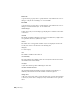2012
Table Of Contents
- Contents
- Get Information
- The User Interface
- Start and Save Drawings
- Control the Drawing Views
- Organize Drawings and Layouts
- Create and Modify Objects
- Control the Properties of Objects
- Use Precision Tools
- Work with the User Coordinate System (UCS)
- Enter Coordinates to Specify Points
- Use Dynamic Input
- Snap to Locations on Objects (Object Snaps)
- Restrict Cursor Movement
- Combine or Offset Points and Coordinates
- Specify Distances
- Extract Geometric Information from Objects
- Use a Calculator
- Create Objects
- Select and Modify Objects
- Select Objects
- Correct Mistakes
- Erase Objects
- Cut, Copy, and Paste with the Clipboard
- Modify Objects
- Add Constraints to Geometry
- Define and Reference Blocks
- Work with 3D Models
- Create 3D Models
- Overview of 3D Modeling
- Create Solids and Surfaces from Lines and Curves
- Create Solids
- Create Surfaces
- Create Meshes
- Create Wireframe Models
- Add 3D Thickness to Objects
- Modify 3D Models
- Create Sections and Drawings from 3D Models
- Create 3D Models
- Annotate Drawings
- Work with Annotations
- Overview of Annotations
- Scale Annotations
- Overview of Scaling Annotations
- Set Annotation Scale
- Create Annotative Objects
- Display Annotative Objects
- Add and Modify Scale Representations
- Set Orientation for Annotations
- Hatches, Fills, and Wipeouts
- Notes and Labels
- Tables
- Dimensions and Tolerances
- Understand Basic Concepts of Dimensioning
- Use Dimension Styles
- Set the Scale for Dimensions
- Create Dimensions
- Modify Existing Dimensions
- Add Geometric Tolerances
- Work with Annotations
- Plot and Publish Drawings
- Specify Settings for Plotting
- Save Plot Settings as Named Page Setups
- Reuse Named Page Setups
- Specify Page Setup Settings
- Select a Printer or Plotter for a Layout
- Select a Paper Size for a Layout
- Determine the Drawing Orientation of a Layout
- Set the Plot Area of a Layout
- Adjust the Plot Offset of a Layout
- Set the Plot Scale for a Layout
- Set the Lineweight Scale for a Layout
- Select a Plot Style Table for a Layout
- Set Shaded Viewport and Plot Options for a Layout
- Print or Plot Drawings
- Overview of Plotting
- Use a Page Setup to Specify Plot Settings
- Select a Printer or Plotter
- Specify the Area to Plot
- Set Paper Size
- Position the Drawing on the Paper
- Control How Objects Are Plotted
- Preview a Plot
- Plot Files to Other Formats
- Publish Drawings
- Specify Settings for Plotting
- Share Data Between Files
- Reference Other Drawing Files
- Work with Data in Other Formats
- Collaborate with Others
- Render Drawings
- Draw 2D Isometric Views
- Add Lighting to Your Model
- Materials and Textures
- Render 3D Objects for Realism
- Glossary
- Index
adaptive sampling
A method to accelerate the anti-aliasing process within the bounds of the
sample matrix size. See also anti-aliasing.
adjacent cell selection
A selection of table cells that share at least one boundary with another cell in
the same selection.
alias
A shortcut for a command. For example, CP is an alias for COPY, and Z is an
alias for ZOOM. You define aliases in the acad.pgp file.
aliasing
The effect of discrete picture elements, or pixels, aligned as a straight or curved
edge on a fixed grid appearing to be jagged or stepped. See also anti-aliasing.
aligned dimension
A dimension that measures the distance between two points at any angle. The
dimension line is parallel to the line connecting the dimension's definition
points. (DIMALIGNED)
alpha channel
Alpha is a type of data, found in 32-bit bitmap files, that assigns transparency
to the pixels in the image.
A 24-bit truecolor file contains three channels of color information: red, green,
and blue, or RGB. Each channel of a truecolor bitmap file is defined by 8 bits,
providing 256 levels of intensity. The intensity of each channel determines
the color of the pixel in the image. Thus, an RGB file is 24-bit with 256 levels
each of red, green, and blue.
By adding a fourth, alpha channel, the file can specify the transparency, or
opacity, of each of the pixels. An alpha value of 0 is transparent, an alpha
value of 255 is opaque, and values in between are semi-transparent. An RGBA
file (red, green, blue, alpha) is 32-bit, with the extra 8 bits of alpha providing
256 levels of transparency.
To output a rendered image with alpha, save in an alpha-compatible format
such as PNG, TIFF, or Targa.
826 | Glossary