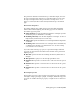2012
Table Of Contents
- Contents
- Get Information
- The User Interface
- Start and Save Drawings
- Control the Drawing Views
- Organize Drawings and Layouts
- Create and Modify Objects
- Control the Properties of Objects
- Use Precision Tools
- Work with the User Coordinate System (UCS)
- Enter Coordinates to Specify Points
- Use Dynamic Input
- Snap to Locations on Objects (Object Snaps)
- Restrict Cursor Movement
- Combine or Offset Points and Coordinates
- Specify Distances
- Extract Geometric Information from Objects
- Use a Calculator
- Create Objects
- Select and Modify Objects
- Select Objects
- Correct Mistakes
- Erase Objects
- Cut, Copy, and Paste with the Clipboard
- Modify Objects
- Add Constraints to Geometry
- Define and Reference Blocks
- Work with 3D Models
- Create 3D Models
- Overview of 3D Modeling
- Create Solids and Surfaces from Lines and Curves
- Create Solids
- Create Surfaces
- Create Meshes
- Create Wireframe Models
- Add 3D Thickness to Objects
- Modify 3D Models
- Create Sections and Drawings from 3D Models
- Create 3D Models
- Annotate Drawings
- Work with Annotations
- Overview of Annotations
- Scale Annotations
- Overview of Scaling Annotations
- Set Annotation Scale
- Create Annotative Objects
- Display Annotative Objects
- Add and Modify Scale Representations
- Set Orientation for Annotations
- Hatches, Fills, and Wipeouts
- Notes and Labels
- Tables
- Dimensions and Tolerances
- Understand Basic Concepts of Dimensioning
- Use Dimension Styles
- Set the Scale for Dimensions
- Create Dimensions
- Modify Existing Dimensions
- Add Geometric Tolerances
- Work with Annotations
- Plot and Publish Drawings
- Specify Settings for Plotting
- Save Plot Settings as Named Page Setups
- Reuse Named Page Setups
- Specify Page Setup Settings
- Select a Printer or Plotter for a Layout
- Select a Paper Size for a Layout
- Determine the Drawing Orientation of a Layout
- Set the Plot Area of a Layout
- Adjust the Plot Offset of a Layout
- Set the Plot Scale for a Layout
- Set the Lineweight Scale for a Layout
- Select a Plot Style Table for a Layout
- Set Shaded Viewport and Plot Options for a Layout
- Print or Plot Drawings
- Overview of Plotting
- Use a Page Setup to Specify Plot Settings
- Select a Printer or Plotter
- Specify the Area to Plot
- Set Paper Size
- Position the Drawing on the Paper
- Control How Objects Are Plotted
- Preview a Plot
- Plot Files to Other Formats
- Publish Drawings
- Specify Settings for Plotting
- Share Data Between Files
- Reference Other Drawing Files
- Work with Data in Other Formats
- Collaborate with Others
- Render Drawings
- Draw 2D Isometric Views
- Add Lighting to Your Model
- Materials and Textures
- Render 3D Objects for Realism
- Glossary
- Index
The greater the difference between the hotspot and falloff angles, the softer
the edge of the light beam. If the hotspot and falloff angles are near equal,
the edge of the light beam is sharp. Both values can range from 0 to 160
degrees. You can adjust these values directly with the Hotspot and Falloff
grips.
Photometric Properties
Photometric lighting offers additional properties that make the lighting
different than standard lighting. The following properties are under the
Photometric properties panel:
Lamp intensity. Specifies the inherent brightness of the light. Specifies
the intensity, flux, or illuminance of the lamp.
Resulting intensity. Gives the final brightness of the light. (Product of
lamp intensity and intensity factor. Read-only.)
Lamp color. Specifies the inherent color of the light in Kelvin temperature
or standard.
Resulting color. Gives the final color of the light. This is determined by
a combination of the lamp color and the filter color. (Product of lamp
color and filter color. Read-only.)
If you select Web in the Type property for a photometric light, additional
properties are offered in the Photometric Web and Web offsets panel in the
Lighting category.
Web file. Specifies the data file describing the intensity distribution of
the light.
Web preview. Displays a 2D slice through goniometric data.
Rotation of X. Specifies a rotational offset of the web about the optical
X axis.
Rotation of Y. Specifies a rotational offset of the web about the optical
Y axis.
Rotation of Z. Specifies a rotational offset of the web about the optical
Z axis.
Geometry Properties
The Geometry properties control for the location and target point of the light.
If the light is a target point light, spotlight, or weblight, additional target point
properties are available. The Target property of a light can also be turned on
an off.
Add Lighting to Your Model | 801