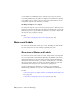2012
Table Of Contents
- Contents
- Get Information
- The User Interface
- Start and Save Drawings
- Control the Drawing Views
- Organize Drawings and Layouts
- Create and Modify Objects
- Control the Properties of Objects
- Use Precision Tools
- Work with the User Coordinate System (UCS)
- Enter Coordinates to Specify Points
- Use Dynamic Input
- Snap to Locations on Objects (Object Snaps)
- Restrict Cursor Movement
- Combine or Offset Points and Coordinates
- Specify Distances
- Extract Geometric Information from Objects
- Use a Calculator
- Create Objects
- Select and Modify Objects
- Select Objects
- Correct Mistakes
- Erase Objects
- Cut, Copy, and Paste with the Clipboard
- Modify Objects
- Add Constraints to Geometry
- Define and Reference Blocks
- Work with 3D Models
- Create 3D Models
- Overview of 3D Modeling
- Create Solids and Surfaces from Lines and Curves
- Create Solids
- Create Surfaces
- Create Meshes
- Create Wireframe Models
- Add 3D Thickness to Objects
- Modify 3D Models
- Create Sections and Drawings from 3D Models
- Create 3D Models
- Annotate Drawings
- Work with Annotations
- Overview of Annotations
- Scale Annotations
- Overview of Scaling Annotations
- Set Annotation Scale
- Create Annotative Objects
- Display Annotative Objects
- Add and Modify Scale Representations
- Set Orientation for Annotations
- Hatches, Fills, and Wipeouts
- Notes and Labels
- Tables
- Dimensions and Tolerances
- Understand Basic Concepts of Dimensioning
- Use Dimension Styles
- Set the Scale for Dimensions
- Create Dimensions
- Modify Existing Dimensions
- Add Geometric Tolerances
- Work with Annotations
- Plot and Publish Drawings
- Specify Settings for Plotting
- Save Plot Settings as Named Page Setups
- Reuse Named Page Setups
- Specify Page Setup Settings
- Select a Printer or Plotter for a Layout
- Select a Paper Size for a Layout
- Determine the Drawing Orientation of a Layout
- Set the Plot Area of a Layout
- Adjust the Plot Offset of a Layout
- Set the Plot Scale for a Layout
- Set the Lineweight Scale for a Layout
- Select a Plot Style Table for a Layout
- Set Shaded Viewport and Plot Options for a Layout
- Print or Plot Drawings
- Overview of Plotting
- Use a Page Setup to Specify Plot Settings
- Select a Printer or Plotter
- Specify the Area to Plot
- Set Paper Size
- Position the Drawing on the Paper
- Control How Objects Are Plotted
- Preview a Plot
- Plot Files to Other Formats
- Publish Drawings
- Specify Settings for Plotting
- Share Data Between Files
- Reference Other Drawing Files
- Work with Data in Other Formats
- Collaborate with Others
- Render Drawings
- Draw 2D Isometric Views
- Add Lighting to Your Model
- Materials and Textures
- Render 3D Objects for Realism
- Glossary
- Index
Use the WIPEOUT command both for creating a wipeout object, and for
controlling whether wipeout frames are displayed or hidden in the drawing.
If a polyline is used to create a wipeout object, the polyline must be closed,
contain line segments only, and have zero width.
Use Wipeout Objects on a Layout
You can create wipeout objects on a layout in paper space to mask objects in
model space. However, in the Page Setup dialog box, under Print Options, the
Print Paperspace Last option must be cleared before you print to ensure that
the wipeout object is printed correctly.
See also:
Control How Overlapping Objects Are Displayed (page 144)
Notes and Labels
You can create and modify several types of text, including text with leaders.
You can control most text style settings by defining text styles.
Overview of Notes and Labels
You can create text in various ways. For short, simple entries, use single-line
text. For longer entries with internal formatting, use multiline text (mtext).
Although all entered text uses the current text style, which establishes the
default font and format settings, you can use several methods to customize
the text appearance. There are several tools that can change text scale and
justification, find and replace text, and check for spelling errors.
Text that is included in a dimension or tolerance is created using the
dimensioning commands. You can also create multiline text with leaders.
See also:
Control the Display of Polylines, Hatches, Gradient Fills, Lineweights, and
Text
(page 142)
Control How Overlapping Objects Are Displayed (page 144)
580 | Chapter 9 Annotate Drawings