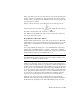2012
Table Of Contents
- Contents
- Get Information
- The User Interface
- Start and Save Drawings
- Control the Drawing Views
- Organize Drawings and Layouts
- Create and Modify Objects
- Control the Properties of Objects
- Use Precision Tools
- Work with the User Coordinate System (UCS)
- Enter Coordinates to Specify Points
- Use Dynamic Input
- Snap to Locations on Objects (Object Snaps)
- Restrict Cursor Movement
- Combine or Offset Points and Coordinates
- Specify Distances
- Extract Geometric Information from Objects
- Use a Calculator
- Create Objects
- Select and Modify Objects
- Select Objects
- Correct Mistakes
- Erase Objects
- Cut, Copy, and Paste with the Clipboard
- Modify Objects
- Add Constraints to Geometry
- Define and Reference Blocks
- Work with 3D Models
- Create 3D Models
- Overview of 3D Modeling
- Create Solids and Surfaces from Lines and Curves
- Create Solids
- Create Surfaces
- Create Meshes
- Create Wireframe Models
- Add 3D Thickness to Objects
- Modify 3D Models
- Create Sections and Drawings from 3D Models
- Create 3D Models
- Annotate Drawings
- Work with Annotations
- Overview of Annotations
- Scale Annotations
- Overview of Scaling Annotations
- Set Annotation Scale
- Create Annotative Objects
- Display Annotative Objects
- Add and Modify Scale Representations
- Set Orientation for Annotations
- Hatches, Fills, and Wipeouts
- Notes and Labels
- Tables
- Dimensions and Tolerances
- Understand Basic Concepts of Dimensioning
- Use Dimension Styles
- Set the Scale for Dimensions
- Create Dimensions
- Modify Existing Dimensions
- Add Geometric Tolerances
- Work with Annotations
- Plot and Publish Drawings
- Specify Settings for Plotting
- Save Plot Settings as Named Page Setups
- Reuse Named Page Setups
- Specify Page Setup Settings
- Select a Printer or Plotter for a Layout
- Select a Paper Size for a Layout
- Determine the Drawing Orientation of a Layout
- Set the Plot Area of a Layout
- Adjust the Plot Offset of a Layout
- Set the Plot Scale for a Layout
- Set the Lineweight Scale for a Layout
- Select a Plot Style Table for a Layout
- Set Shaded Viewport and Plot Options for a Layout
- Print or Plot Drawings
- Overview of Plotting
- Use a Page Setup to Specify Plot Settings
- Select a Printer or Plotter
- Specify the Area to Plot
- Set Paper Size
- Position the Drawing on the Paper
- Control How Objects Are Plotted
- Preview a Plot
- Plot Files to Other Formats
- Publish Drawings
- Specify Settings for Plotting
- Share Data Between Files
- Reference Other Drawing Files
- Work with Data in Other Formats
- Collaborate with Others
- Render Drawings
- Draw 2D Isometric Views
- Add Lighting to Your Model
- Materials and Textures
- Render 3D Objects for Realism
- Glossary
- Index
objects may be displayed in paper space viewports at different sizes than in
AutoCAD 2008 and later releases.
See also:
Work with Annotative Styles (page 552)
Work with Annotative Styles
You can minimize the steps to annotate a drawing by using annotative styles.
Work with Annotative Styles
Annotative text, dimension, and multileader styles create annotative objects.
The dialog boxes used to define these objects contain an Annotative check
box where you can make the styles annotative. Annotative styles display a
special
icon before their names in dialog boxes and the Properties
Inspector palette.
You should specify the Paper Text Height value for any annotative text styles
you create. The Paper Text Height setting specifies the height of the text in
paper space.
NOTE If you have specified the Text Height value for a dimension or multileader
style, this setting overrides the text style Paper Text Height setting.
If you redefine styles to be annotative or non-annotative, existing objects that
reference those styles are not automatically updated to reflect the annotative
property of the style or definition. Use the ANNOUPDATE command to update
the existing objects to the current annotative properties of the style.
When you change the Style property of an existing object (whether it’s
annotative or non-annotative), the object’s annotative properties will match
that of the new style. If the style does not have a fixed height (the Text Height
value is 0), the paper height of the object is calculated based on the object’s
current height and the annotation scale.
See also:
Work with Text Styles (page 605)
552 | Chapter 9 Annotate Drawings