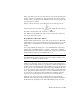2012
Table Of Contents
- Contents
- Get Information
- The User Interface
- Start and Save Drawings
- Control the Drawing Views
- Organize Drawings and Layouts
- Create and Modify Objects
- Control the Properties of Objects
- Use Precision Tools
- Work with the User Coordinate System (UCS)
- Enter Coordinates to Specify Points
- Use Dynamic Input
- Snap to Locations on Objects (Object Snaps)
- Restrict Cursor Movement
- Combine or Offset Points and Coordinates
- Specify Distances
- Extract Geometric Information from Objects
- Use a Calculator
- Create Objects
- Select and Modify Objects
- Select Objects
- Correct Mistakes
- Erase Objects
- Cut, Copy, and Paste with the Clipboard
- Modify Objects
- Add Constraints to Geometry
- Define and Reference Blocks
- Work with 3D Models
- Create 3D Models
- Overview of 3D Modeling
- Create Solids and Surfaces from Lines and Curves
- Create Solids
- Create Surfaces
- Create Meshes
- Create Wireframe Models
- Add 3D Thickness to Objects
- Modify 3D Models
- Create Sections and Drawings from 3D Models
- Create 3D Models
- Annotate Drawings
- Work with Annotations
- Overview of Annotations
- Scale Annotations
- Overview of Scaling Annotations
- Set Annotation Scale
- Create Annotative Objects
- Display Annotative Objects
- Add and Modify Scale Representations
- Set Orientation for Annotations
- Hatches, Fills, and Wipeouts
- Notes and Labels
- Tables
- Dimensions and Tolerances
- Understand Basic Concepts of Dimensioning
- Use Dimension Styles
- Set the Scale for Dimensions
- Create Dimensions
- Modify Existing Dimensions
- Add Geometric Tolerances
- Work with Annotations
- Plot and Publish Drawings
- Specify Settings for Plotting
- Save Plot Settings as Named Page Setups
- Reuse Named Page Setups
- Specify Page Setup Settings
- Select a Printer or Plotter for a Layout
- Select a Paper Size for a Layout
- Determine the Drawing Orientation of a Layout
- Set the Plot Area of a Layout
- Adjust the Plot Offset of a Layout
- Set the Plot Scale for a Layout
- Set the Lineweight Scale for a Layout
- Select a Plot Style Table for a Layout
- Set Shaded Viewport and Plot Options for a Layout
- Print or Plot Drawings
- Overview of Plotting
- Use a Page Setup to Specify Plot Settings
- Select a Printer or Plotter
- Specify the Area to Plot
- Set Paper Size
- Position the Drawing on the Paper
- Control How Objects Are Plotted
- Preview a Plot
- Plot Files to Other Formats
- Publish Drawings
- Specify Settings for Plotting
- Share Data Between Files
- Reference Other Drawing Files
- Work with Data in Other Formats
- Collaborate with Others
- Render Drawings
- Draw 2D Isometric Views
- Add Lighting to Your Model
- Materials and Textures
- Render 3D Objects for Realism
- Glossary
- Index
Save to Legacy Drawing File Format
Set the system variable SAVEFIDELITY to 1 when you save a drawing that
contains annotative objects to a legacy drawing file format (AutoCAD 2007
or earlier). This preserves the visual fidelity of the drawing when it is opened
in a release earlier than AutoCAD 2008 by saving individual representations
of each scale of each annotative object. The individual objects are saved to
layers that are used to organize objects of the same scale. Setting SAVEFIDELITY
to 0, when opening the drawing in AutoCAD 2008 or later release, results in
improved performance. For more information about saving a drawing to a
previous release, see
Save a Drawing (page 52).
Set Annotation Scale
Annotation scale is a setting that is saved with model space, layout viewports,
and model views. When you add annotative objects to your drawing, they
support the current annotation scale and are scaled based on that scale setting
and automatically displayed at the correct size in model space.
Set Annotation Scale
Before you add annotative objects to your model, you set the annotation scale.
Think about the eventual scale settings of the viewports in which the
annotations will display. The annotation scale should be set to the same scale
as the viewport in which the annotative objects will display in the layout (or
the print scale if printing from model space). For example, if the annotative
objects will display in a viewport that has a scale of 1:2, then you set the
annotation scale to 1:2.
When working on the Model layout or when a viewport is selected, the current
annotation scale is displayed on the status bar. You can use the status bars to
change the annotation scale. You can reset the annotation scale list to the
default list of scales stored with your user profile in the Default Scale List dialog
box.
You can use the ANNOAUTOSCALE system variable to update annotative
objects to support the current scale automatically when the annotation scale
is changed. ANNOAUTOSCALE is turned off by default to keep file size down
and improve performance. When ANNOAUTOSCALE is off, this button
is displayed this way on the right side of the status bar.
Work with Annotations | 549